Repaint using option.tmc file
If your repaint already uses the new option.tmc format from the latest Aerofly FS 2 versions then no changes have to be made.
- You need to have the folder with the raw texture files inside it (.bmp, .png, .tif,…), there is no old to new texture converter
- Make sure the repaint folder name is only lower case and using underscores, no dashes and no whitespaces (e.g. “blue_green”)
- Delete your previous rendered preview images (preview_xyz.tif)
- Execute the converter
- Converted textures are installed to your user documents aircraft folder
- A new preview and preview_small will be generated as well
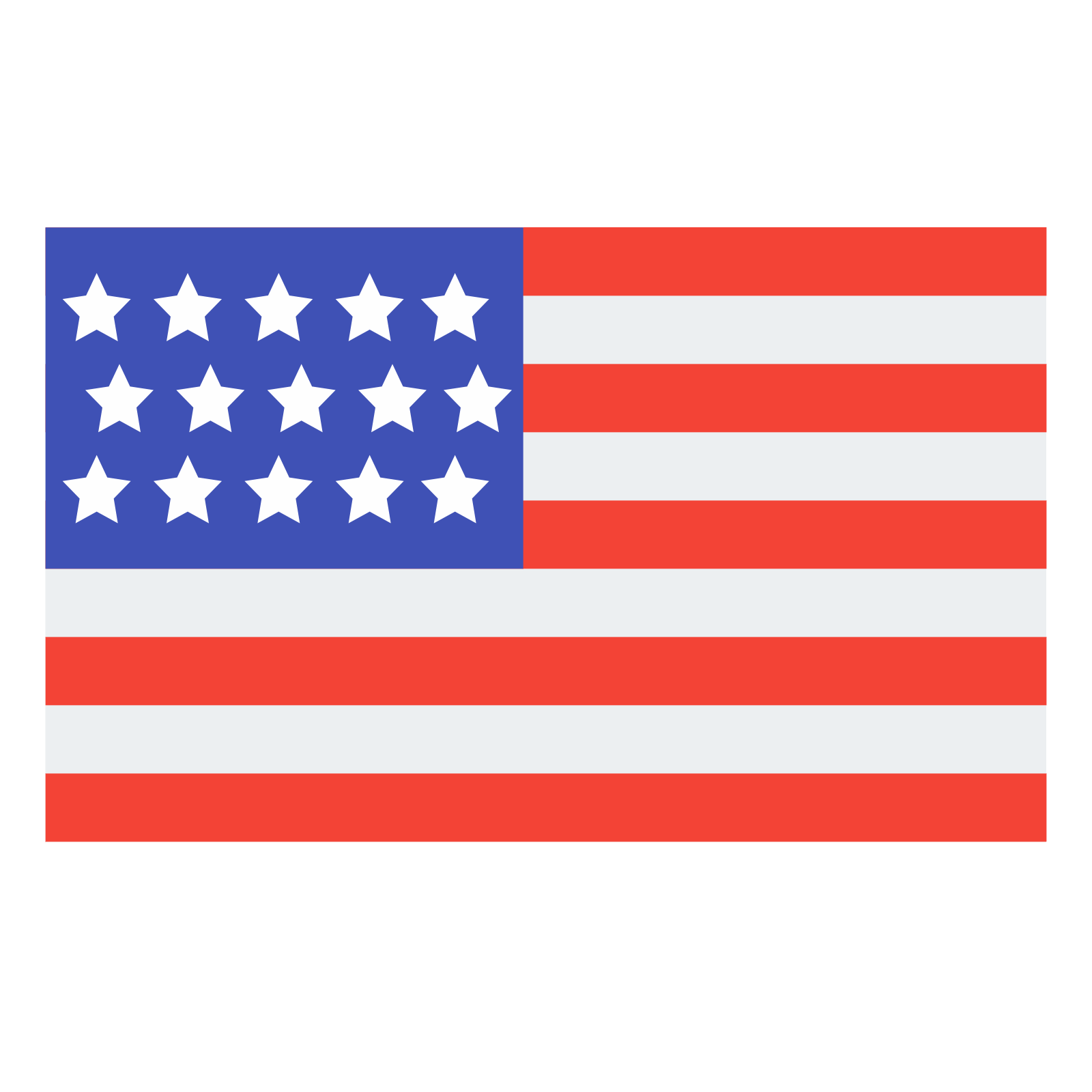 English
English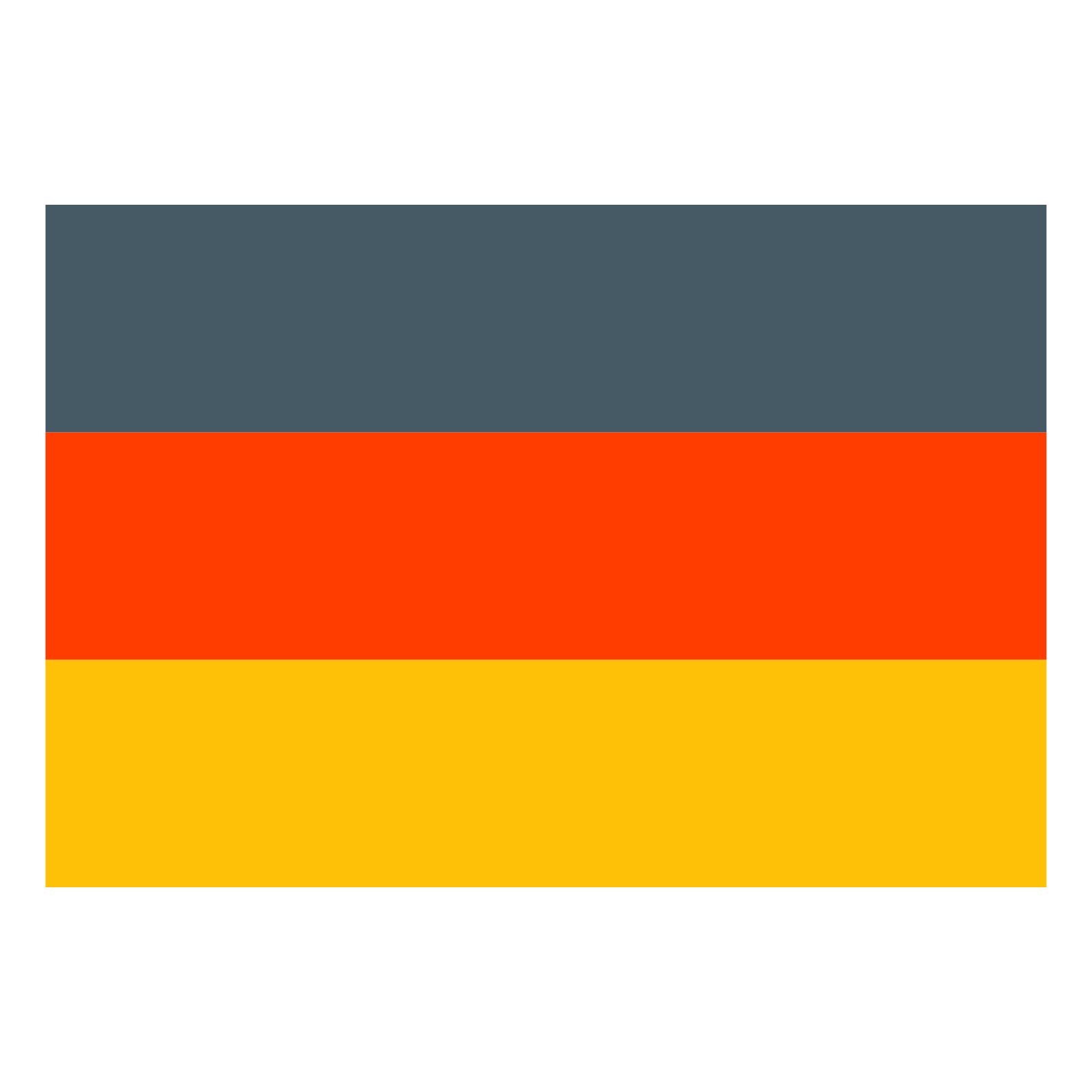 Deutsch
Deutsch