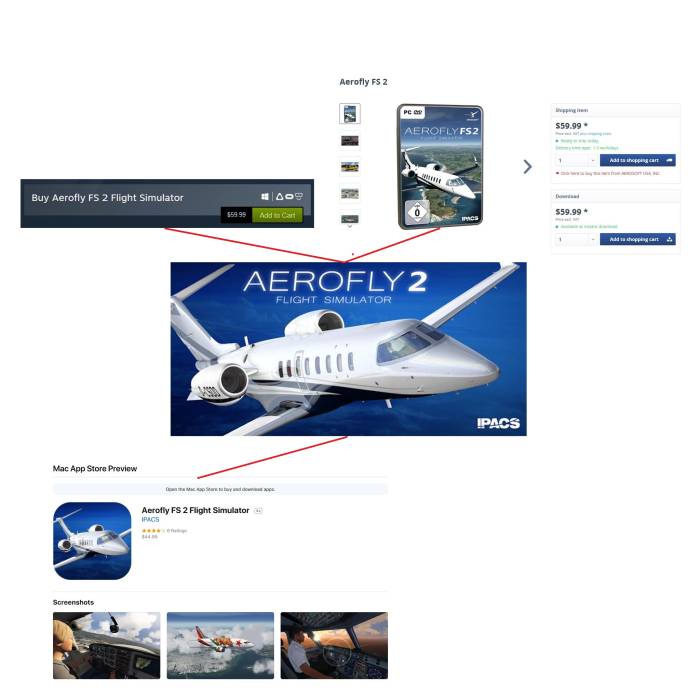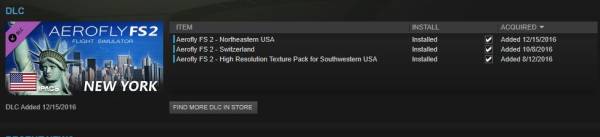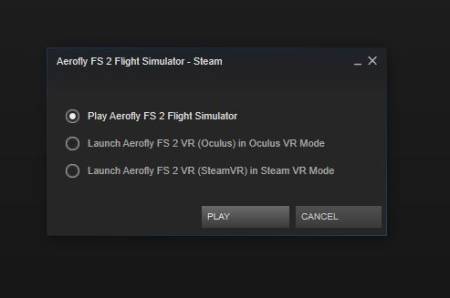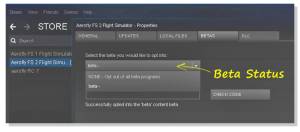This is an old revision of the document!
Table of Contents
Available Platforms
Whether you purchase Aerofly FS 2 from Steam, Aerosoft, or the Mac Store you will be pleased to know that there aren't many differences between versions, however, there are differences in the availability of DLC (download content) on each platform.
Steam
Go to the Aerofly FS 2 Store Page. You will need to install the free Steam Client prior to installing and running Aerofly FS 2.
Purchasing on Steam will provide you with the largest availability of DLC currently out.
Note- After purchasing and installing Aerofly FS 2 you should always download and install all of the free DLC available as some of this is needed to get the most out of your experience. You should also look at the ever growing library of high quality purchasable DLC as well.
Installing DLC
Download additional DLC content by following these simple steps:
- Start your Steam client
- Open “Library” / “Games” and click on Aerofly FS 2
- Choose the DLC you wish to buy
- Add your DLC to the cart and check out
- The download starts immediately after payment receipt
- You can check the download progress under “Updates”
Note if your DLC download doesn't begin and you have the box checked sometimes Steam doesn't recognize this, simply uncheck the box then recheck again, your download should begin now.
Launching Aerofly FS 2
When launching Aerofly FS 2 from Steam you have three options.
- Play Aerofly FS 2 Flight Simulator - This option will launch Aerofly FS 2 in normal 2D mode. Note - If you chose to create a desktop shortcut when installing Aerofly FS 2, you can also use the shortcut to launch in this mode.
- Launch Aerofly FS 2 VR (Oculus) in Oculus VR Mode - This option will launch Aerofly FS 2 in the Oculus Rift run engine. This is the optimal mode for users with the Oculus Rift VR headset.
- Launch Aerofly FS 2 VR (SteamVR) in Steam VR Mode - This mode will launch Aerofly FS 2 in Steam VR Mode for users with the HTC Vive VR headset. Note - Oculus Rift users can also use this mode however Oculus VR Mode is optimum.
Using the Beta Channel
At times, updates will be presented to you through the beta channel. This option allows for the community to “test out” the latest update to provide valuable feedback to the developers, while separating those that do not want to participate. You can always opt out of beta in the same way. Note - Many times both beta and regular channels are at the same version.
- Start your Steam client.
- Open “Library” / “Games” and right click
on Aerofly FS 2. - Open “properties” to see the window
shown on the right - Select the tab “Betas” and select for the beta status
- After that you will see [Beta] next to the game title.
Aerosoft Direct Download and DVD
If you don't use Steam or you want your own physical copy of Aerofly FS 2 Flight Simulator head over to the Aerosoft Shop where you have the option of purchasing as a DVD copy or direct download.
Note The copies that obtain from Aerosoft will not be the latest version of Aerofly available. You will need to update your version by heading over to the Aerofly FS 2 Support Page to get the latest version.
You will also need to activate any non-Steam copy by visiting the Activation Page
Note The latest DLC may not be available for the Aerosoft versions when released on Steam. We will make every effort to make these available for all non Steam copies.
Mac Store
For all of our Mac owners we didn't forget about you. Apple Mac Store You will need to purchase Aerofly FS 2 by opening your Mac App Store and following the instructions there.
Note Aerofly FS 2 Flight Simulator is new to Mac therefore not all DLC will be available for this version. We will continue to add content as quickly as we can.