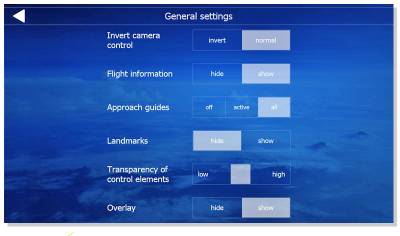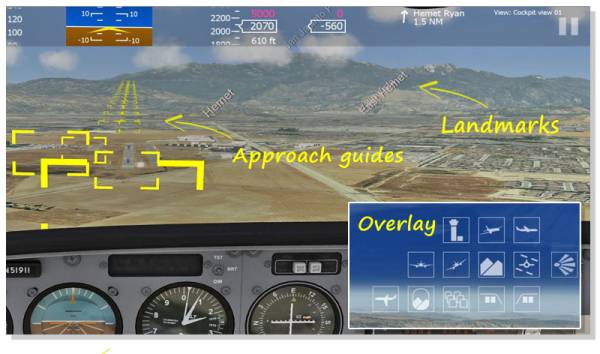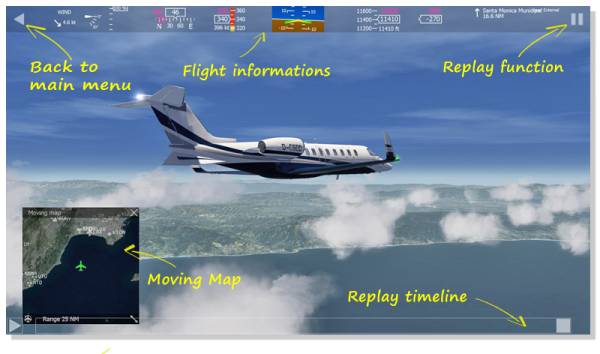This is an old revision of the document!
Table of Contents
Getting started
1. General settings
Invert camera control
By turning on “invert” the camera control will move upwards instead of downwards.
Flight information
By clicking on “show” you can display the virtual cockpit at the top of the screen. If you do this, you can go back to the main menu by using the “ESC” key. Per default you also can hide and display the flight information by pressing key “I”.
Approach guides
Displays the green boxes as approach guides.
Landmarks
Activated features display landmarks such as city names.
Transparency
With increasing transparency the control elements are weaker.
Overlay (only mobile version)
Hide or show some overlayed control elements. E.g. for the camera selection.
Other Settings
Open the menu “Other Settings” via the main menu and settings. This slider allows the user to set the reset time after a crash.
2. General info and short keys
Main screen
Some of the most important functions are displayed on the main screen. The “virtual cockpit” at the top can be activated by key “I” while the moving map by key “M”.
Factory preset short keys:
| 1 to 6 | Different camera views (retype any of these keys for more camera views) |
| Z and Shift+Z | Camera Zoom in/out |
| M | Display Moving Map |
| I | Display Flight info (virtual cockpit) |
| P | Pause/Play |
| A | Autopilot |
| T and Shift+T | Time settings (Day/Night) |
| V and Shift+V | Visibility (+/-) |
| Q | Sound on/off |
| Page up/down | Head position up/down |
| Arrow keys up/down/left/right | Camera view |
| FPS display | STRG+F1 |
The panel lights and instrument lights can be programmed under “Settings” / “Control” / “Lights”.