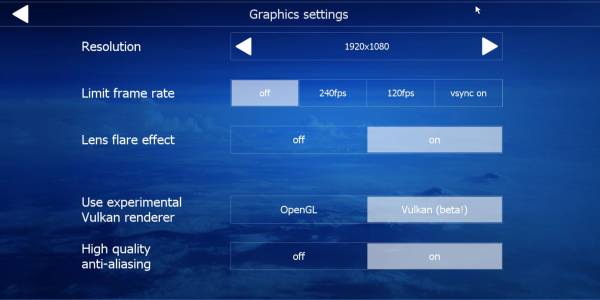This is an old revision of the document!
Table of Contents
Graphics settings
In the graphics settings you can choose your preference for graphics rendering, your resolution and VSync settings, and toggle whether you wish to see lens flare while flying. Note the Vulkan rendering system is still in beta so it's up to you to choose which option works best for you. In general you should see anywhere from 5-15% performance increase in certain configurations.
Resolution
 Use the resolution setting to select the screen size that best fits your situation. Most users will use the highest resolution available to you (that your monitor can handle), however, if you experience performance issues at higher resolutions, you can lower the screen size to improve performance.
Use the resolution setting to select the screen size that best fits your situation. Most users will use the highest resolution available to you (that your monitor can handle), however, if you experience performance issues at higher resolutions, you can lower the screen size to improve performance.
 If you have a special resolution or encounter issues with low frame rates then you can set the resolution to “Window mode”. In window mode you can scale the window size to the size that you want. Note - In VR mode, “window mode” is automatically selected for you, and the setting is locked.
If you have a special resolution or encounter issues with low frame rates then you can set the resolution to “Window mode”. In window mode you can scale the window size to the size that you want. Note - In VR mode, “window mode” is automatically selected for you, and the setting is locked.
Limit frame rate
 Limit Frame Rate provides you with options to turn VSync off and on, or lock the max frame rate to 120 or 240
Limit Frame Rate provides you with options to turn VSync off and on, or lock the max frame rate to 120 or 240
Vsync attempts to run the game at the same refresh as the monitor, often causing for a smoother overall experience. Turning VSync on forces the images being displayed to be shown as a whole. When V-sync is off, the image can “tear” and the top and bottom half of the screen can become disjointed if performance is low. Having V-sync on definitely impacts your performance. If you're getting low FPS, try turning V-sync off.
You can also set limits to free up graphical resources by setting your limit to 120 or 240. Always try different settings to find what works best for you. Note - It is recommended to turn VSync off if you are running Aerofly FS 2 in VR.
Lens Flare Effect
Use this setting to toggle the suns rays graphical effect on and off.
note Turning off the lens flare effect will still show the sun, only those round color auras will be turned off.
Graphical Renderer Options
OpenGL
OpenGL rendering is the core standard graphics rendering system for Aerofly FS2, choose this setting if you are seeing better performance than Vulkan or you are having problems in general running the beta Vulkan rending engine.
Note You won't have the option of using High Quality Anti-aliasing in this rendering mode.
Vulkan
Vulkan rendering is a new beta graphics rendering engine that has potential to increase performance by 5-15% over OpenGL rendering. Choosing this option will unlock the High Quality Anti-aliasing option. This option will provide better management over jagged edges and flickering objects. Using high Quality Anti-aliasing may reduce performance in certain configurations.
Use the Vulkan rendering option and High Quality Anti-aliasing with the understanding that these settings are currently in beta.