
Camera Views in Aerofly FS
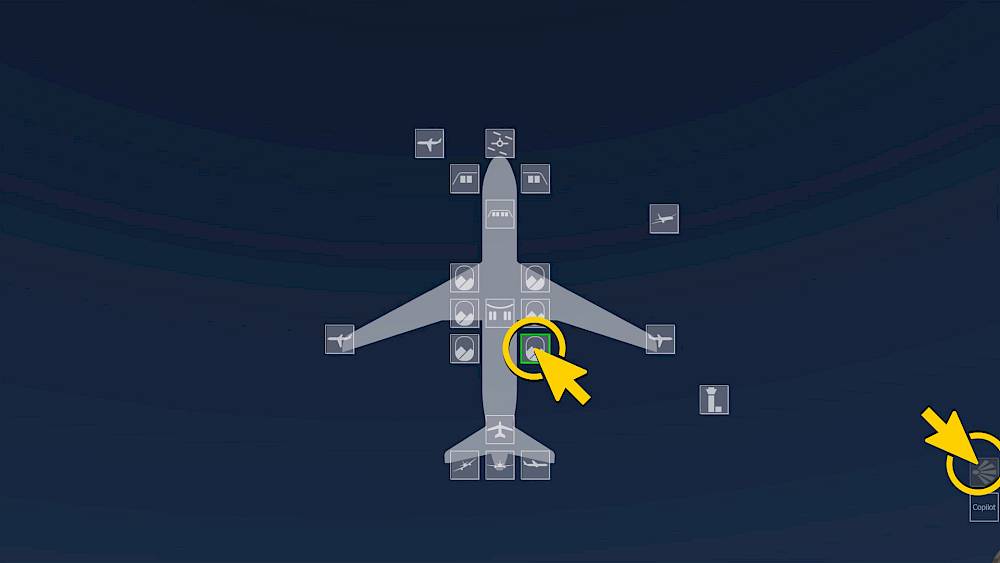
Camera Overlay Menu
In in the camera overlay you can jump to any camera directly.
On mobile this menu can be opened by clicking the camera icon in the lower right of the screen. In the desktop version the overlay is usually hidden but you can set it active in the settings.
- Tap the camera icon to open the camera overlay
- Tap one of the camera positions to select it
In the desktop version you can assign keys to step through individual groups of cameras, such as all cockpit views, passenger views, external aircraft and world views and also your favorite camera views.
Camera Categories and Control
Categories
There are four camera categories defined by the aircraft and one favorite camera collection which can be customized as described above. You can assign keys to step through these categories, per default these are keys 1 through 5 to step forward and Shift+1 to Shift+5 to step backwards within the categories.
- Cockpit views: Captain, First-Officer, Jump-Seat
- Passenger views: From right forward clockwise around the aircraft
- External aircraft views: Camera positions where the view moves with the aircraft
- Fixed external views: World fix camera positions that look at the aircraft
- Favorite cameras: Customizable list of most popular views
Camera Controls
- Use pinch to zoom or the mouse wheel to change the field of view
- Drag the view with the finger or view to rotate the camera direction
On desktop only:
- You can use the joystick hat-switch to look around
- Key commands to move the camera up/down, left/right and forward/aft can be assigned
- Keys for camera zoom can be assigned (default key ‘Z’ and ‘Shift+Z’)
- Virtual Reality (VR) and head tracking (e.g. Track IR) are also supported
Cockpit Views


First Officer View

Jump Seat
Passenger Views

Right Forward Wing View

Right Center Wing View

Right Rear Wing View

Left Rear Wing View

Left Center Wing View

Left Forward Wing View
External Aircraft Views

Orbit Aircraft

Orbit Cockpit

Left Side

Right Side

Gear View

Stabilizer View

Behind Aircraft

Follow View
External World Views

Tower View

Fly-By View
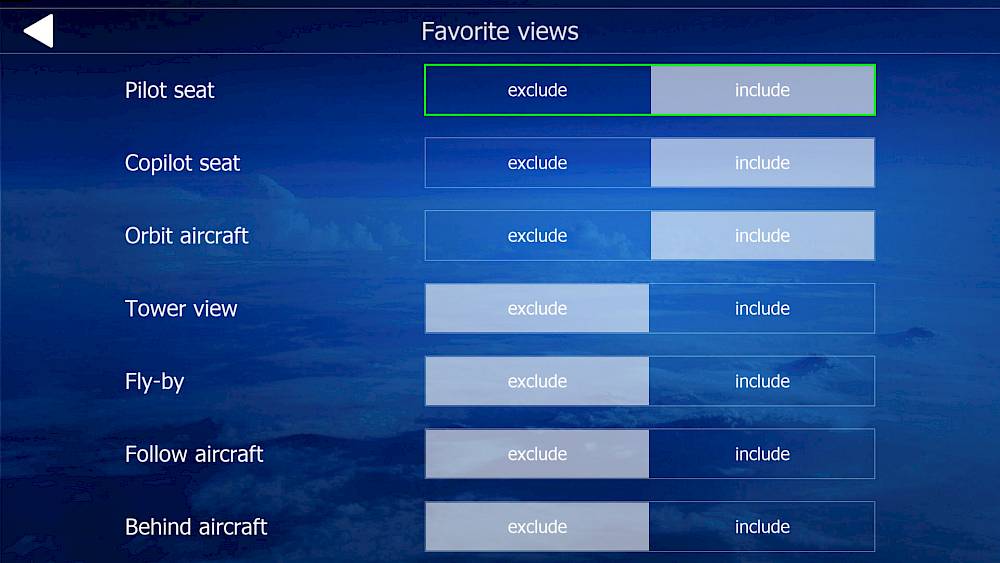
Favorite Views
You can configure which cameras you want to step through in your favorite views list by going into the settings menu for ‘Favorite Views’.
- Include individual cameras to be be able to step to them
- Exclude cameras to remove them from the list of favorite views

Advanced Camera Movement Setting
The advanced movements rotate and shift the camera view in such a way that the up direction of the panel aligns with the up direction of the screen. The overhead panel is then kept readable and it is much easier and natural to navigate in the cockpit and you no longer look at the panel at an angle.
Per default this is enabled but in the settings there is an option to disable the advanced camera movements.
Invert Camera Rotation
In the settings you have the option to flip the direction of the camera rotation.
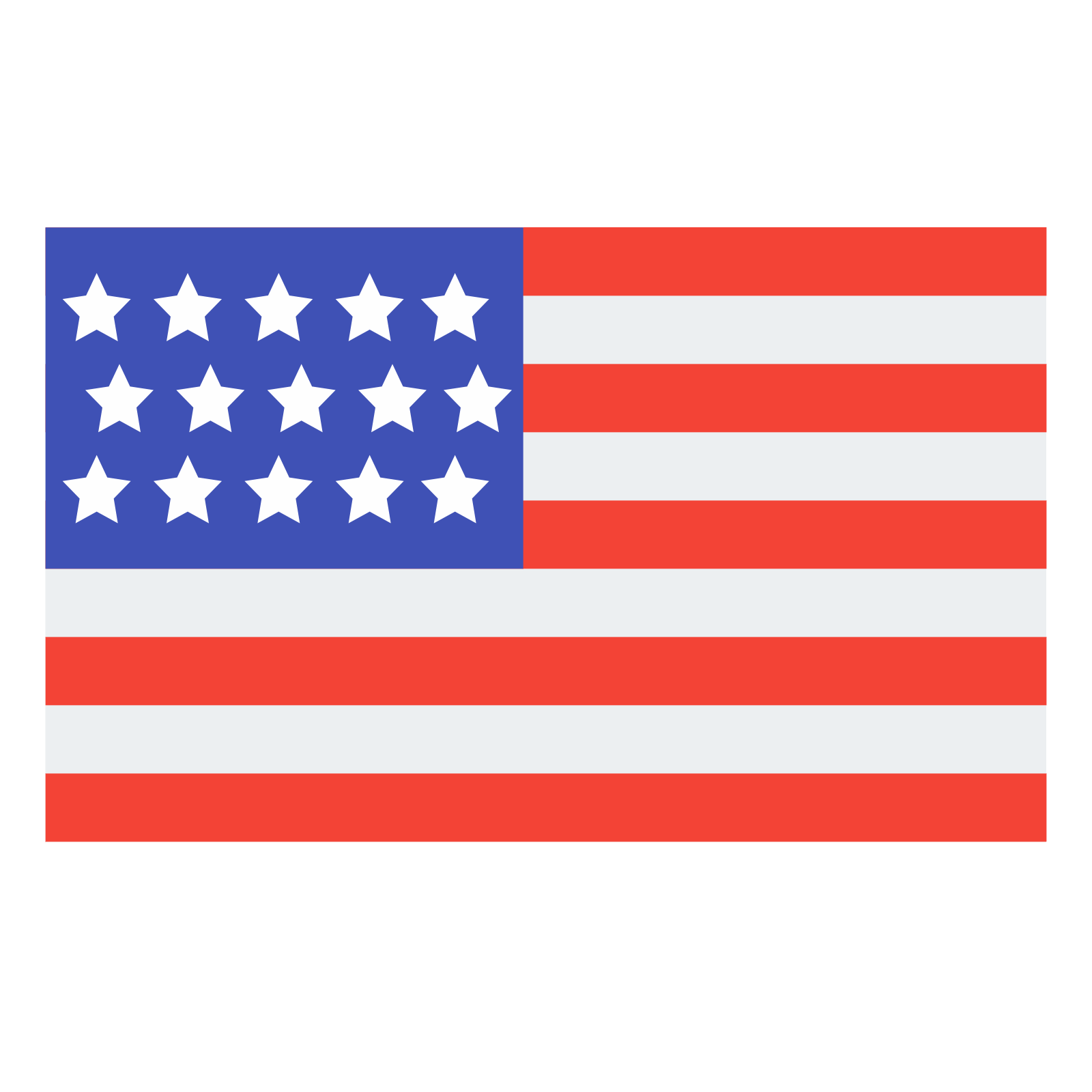 English
English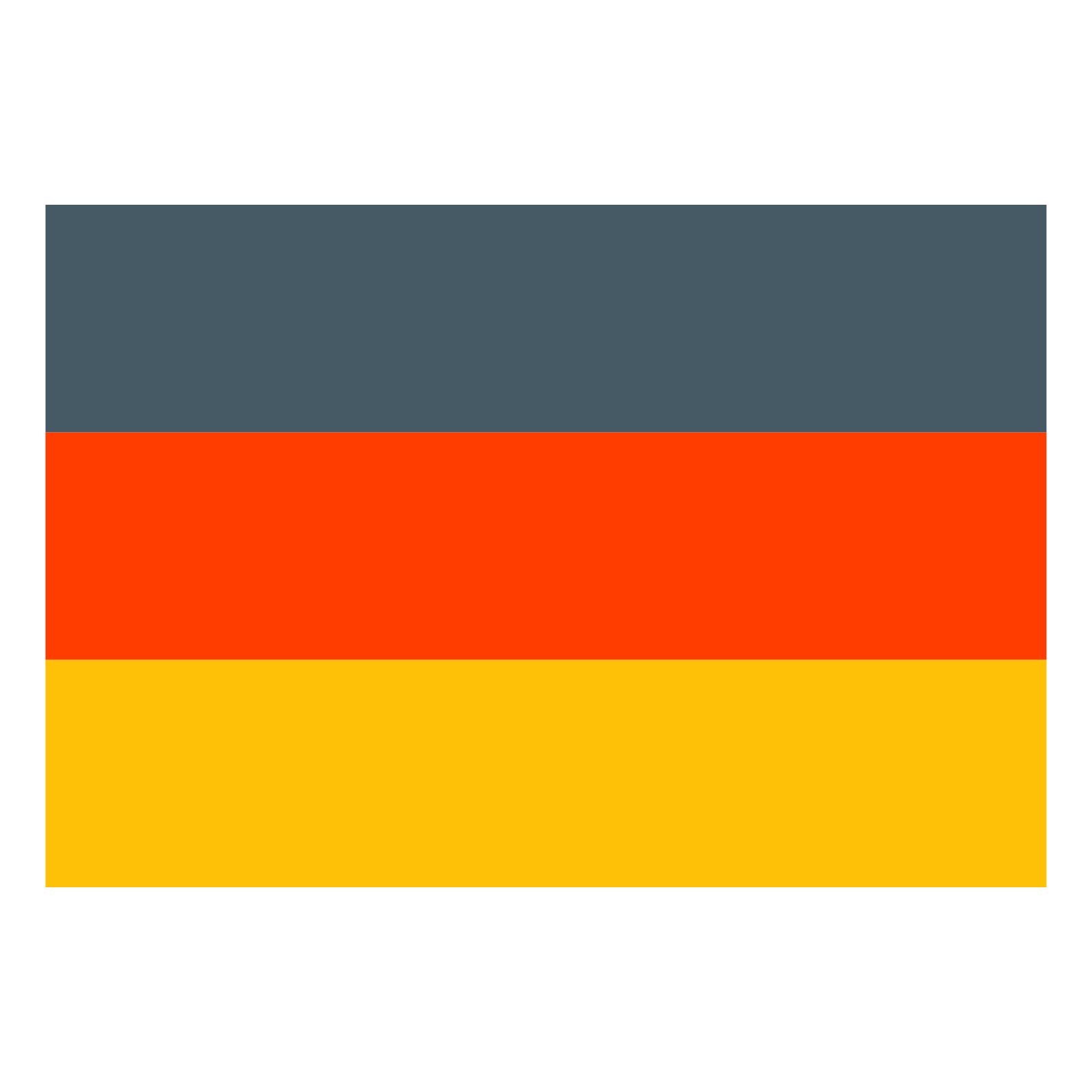 Deutsch
Deutsch