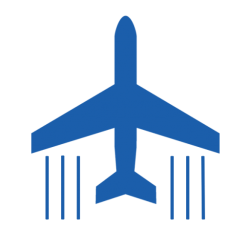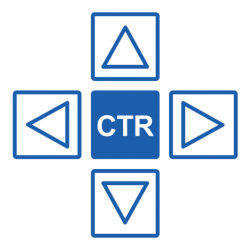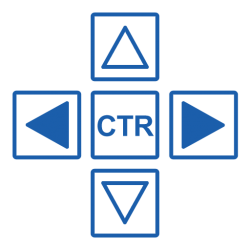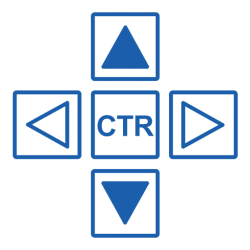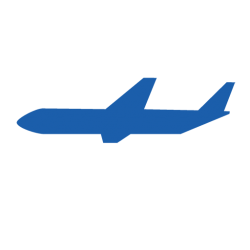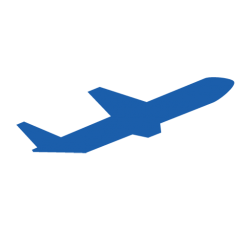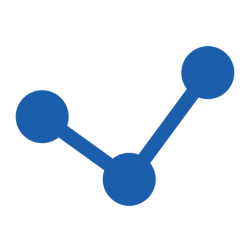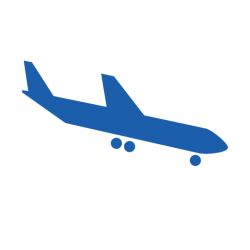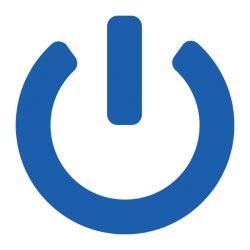
Engage - Basic Stabilization
When you engage the copilot via the on/off button on the copilot overlay or with your assigned key (default key is “c”) or button command the copilot will engage and stabilize your aircraft. If the aircraft is upset it will try to roll to wings level and level off.
- Speed: Stabilize the speed and maintain it
- Lateral: Stabilize bank angle and either maintain it or roll wings level and maintain present heading
- Vertical: Stabilize pitch and angle of attack and then maintain current climb or descent angle
In this basic stabilization mode the copilot won’t engage the aircraft’s own autopilot and the copilot also won’t interfere with any of the aircraft’s systems.
Press the button again to disable the copilot and resume manual flight.
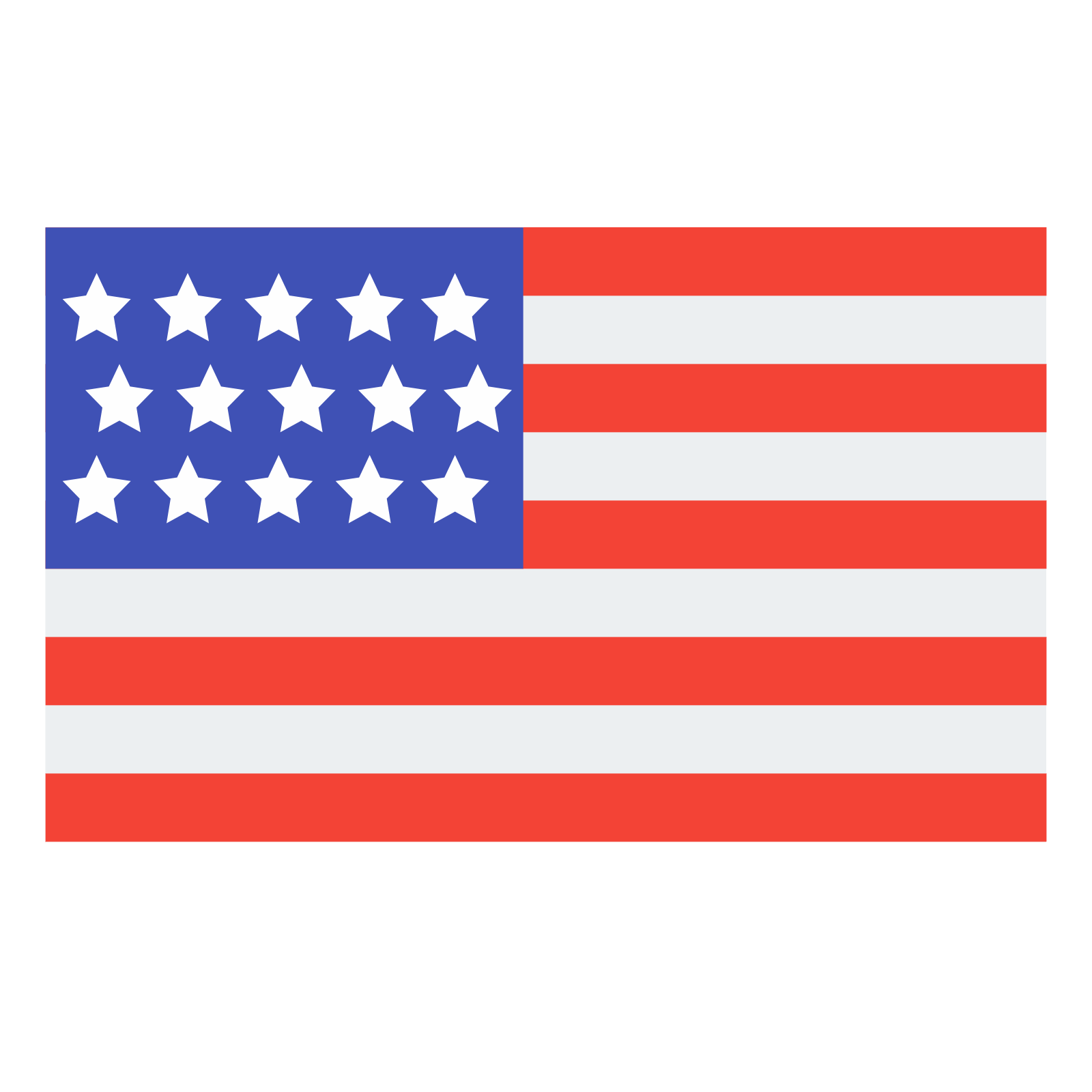 English
English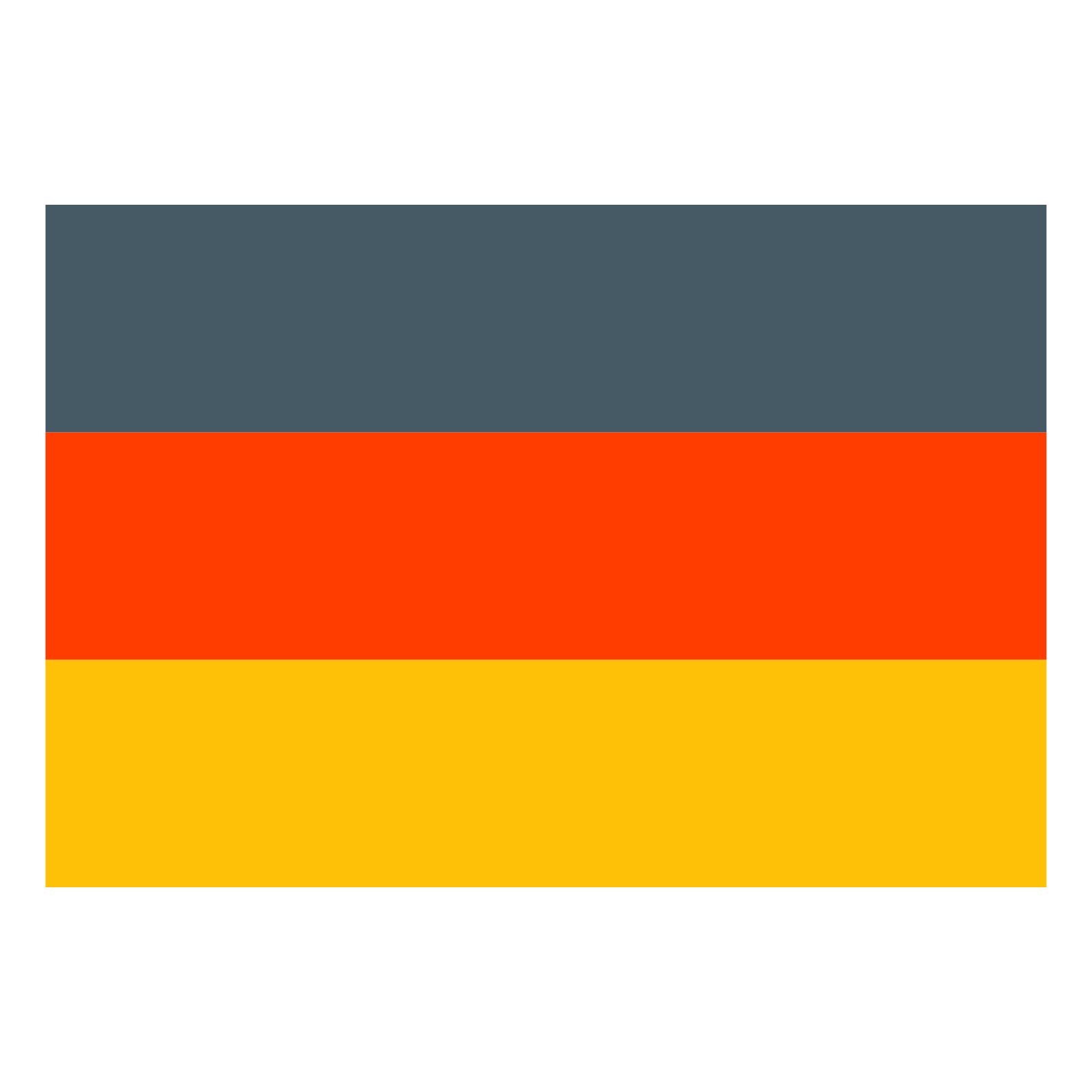 Deutsch
Deutsch