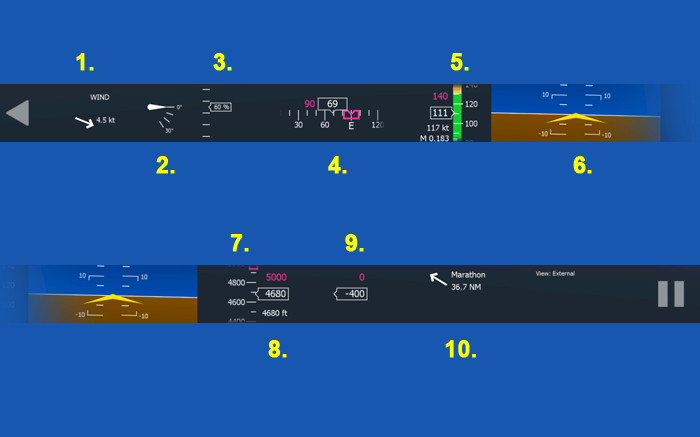Moving Map
The moving map is a top down view of your surroundings. It shows nearby airports and navigation aids on top of the aerial images.
The default key shortcut to show or hide the map is ‘m’.
- Move your mouse cursor over the moving map and scroll with your mouse wheel to change the map zoom.
- With the mouse cursor over the map hold down the left mouse button and move your mouse to drag the moving map across the screen.
- Grab the lower right corner of the map and drag it to resize the map overlay.
- Click the compass symbol in the lower left corner to set the orientation of the map to north-up. Click it again to constantly rotate the map with the current aircraft heading (heading-up).
- Click X-button in the top right to close the map.
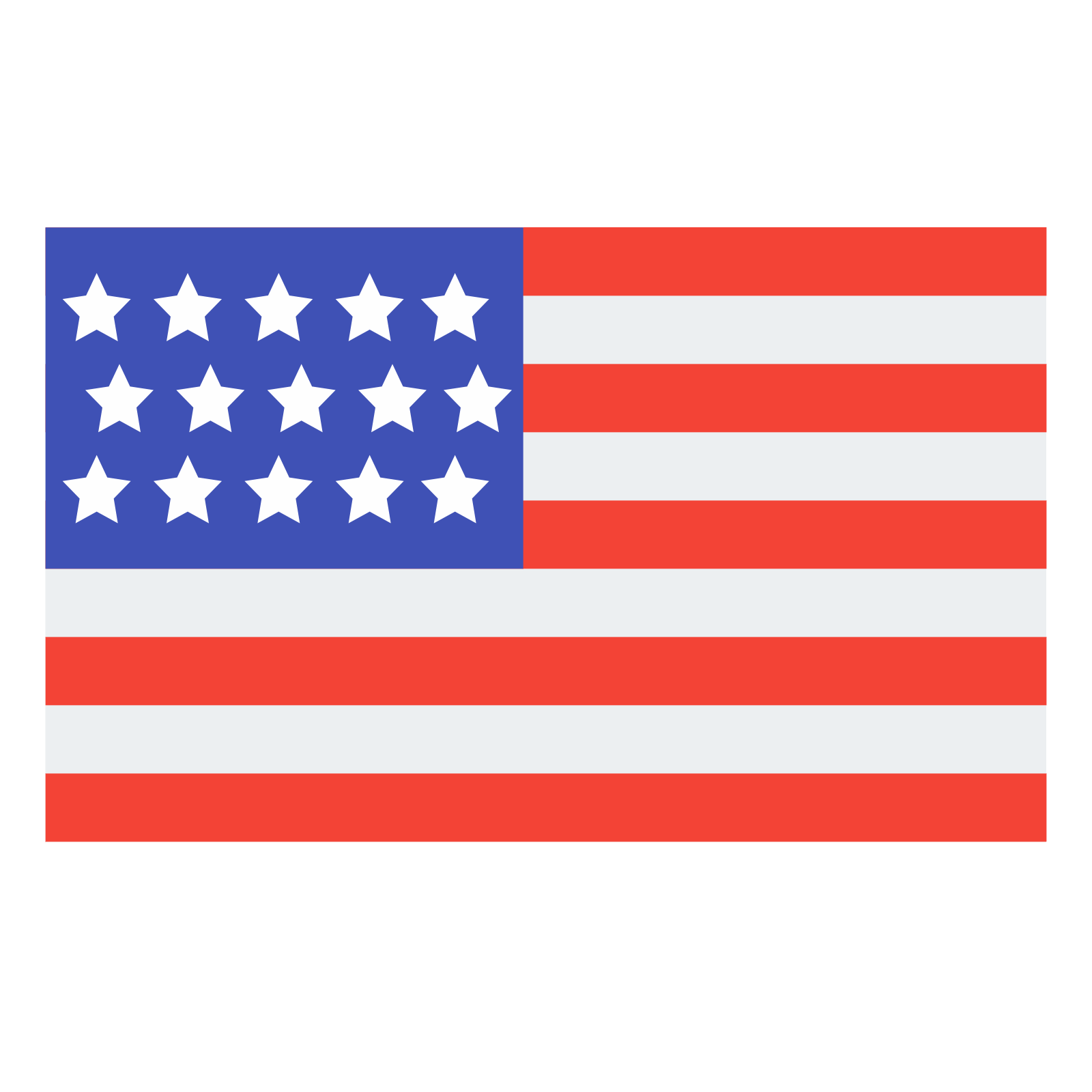 English
English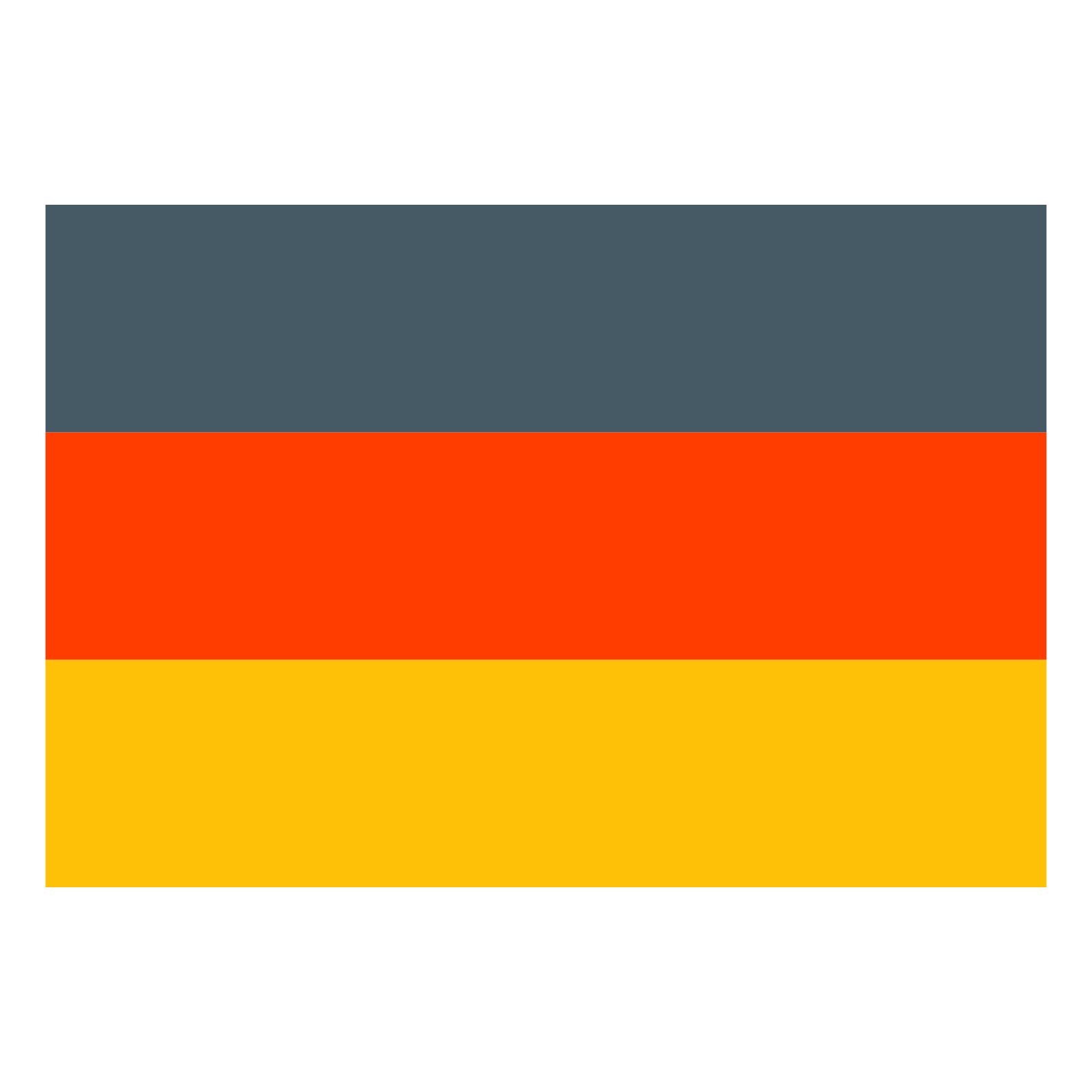 Deutsch
Deutsch