Aerofly FS 4 Flight Simulator - Troubleshooting
If your Aerofly FS Flight Simulator on your desktop computer is not starting or if you are experiencing issues like crashes or a slow frame rate (low FPS) this can have many reasons.
1. Minimum system requirements
Check if your system meets the minimum system requirements. The exact requirements for Aerofly FS are listed on the Steam store product page.
Minimum system requirements - Steam Store2. Outdated graphics card drivers
Make sure your graphics card drivers are up to date. You can find the latest graphics card drivers on the webpages of your graphics card manufacturer. The automatic driver search of Windows may not return the latest drivers. Sometimes a Windows update installs different drivers and you may have to re-install the correct drivers manually.
Graphics cards by NVIDIA
NVIDIA Driver DownloadsGraphics cards by AMD
Download AMD Drivers and Support3. No user documents folder exists
Please check if a user documents folder was created when Aerofly FS was started. if there no folder at the paths listed below please make sure that your anti-virus software or cloud software (like One-Drive) is not blocking Aerofly FS from writing to your user documents directory. Please add the necessary exclusions to see if the issue can be resolved.
Windows
C:\Users\%USERNAME%\Documents\Aerofly FS 4\
Macintosh
Macintosh HD/Users/…/Library/Containers/com.aerofly.aerofly-fs-4-mac/Data/Library/Application Support/Aerofly FS 4/
4. Check the tm.log file for errors
Inside the user documents folder you can find your screenshots, saved achievements, flight logs, settings files and also the tm.log file. The tm.log file is a text file that logs all events during the Aerofly FS Flight Simulator execution. The tm.log file can be opened by any text-editor and will contain important information about the cause of the crash, usually towards the end of the file. Any “WARNING:” or “ERROR:” messages should be payed attention to. Often the issue can already be resolved by the user by looking at the tm.log file.
Windows
C:\Users\%USERNAME%\Documents\Aerofly FS 4\tm.log
Macintosh
Macintosh HD/Users/…/Library/Containers/com.aerofly.aerofly-fs-4-mac/Data/Library/Application Support/Aerofly FS 4/tm.log
Note If you do not have a user-folder please check the step above.
5. Graphics card not being used
The tm.log file (mentioned above) also contains information about which graphics card is being used for rendering Aerofly FS. Intel processors often have their own graphics chip which can be used to draw simpler graphics or process videos. If you have a dedicated graphics card we have to make sure that it is actually being used. This is especially important if you experience lower than expected frames per second (FPS) or when the simulation feels choppy.
Inside the tm.log file look for entries similar to these:
0.63-tmrenderer_vulkan: 2 devices found:
0.63-tmrenderer_vulkan: device: name='NVIDIA GeForce RTX 2070'
0.63-tmrenderer_vulkan: device: name='Intel(R) UHD Graphics 630'
0.64-tmrenderer_vulkan: using device 'NVIDIA GeForce RTX 2070'
Normally the graphics card should be selected correctly automatically. If you do not see your graphics card listed there or it is not being used then please check the graphics card settings.
For NVIDIA you should be able to right-click the desktop and open the NVIDIA Control Panel from the context menu. In the NVIDIA Control Panel go to “3D Settings” on the left, “Manage 3D settings”, switch to the tap “Program Settings” and select Aerofly FS either from the dropdown menu or by clicking the “Add” button and browsing to the Steam installation folder for Aerofly FS 4, typically at:
"C:\Program Files (x86)\Steam\steamapps\common\Aerofly FS 4 Flight Simulator\bin64_windows\aerofly_fs_4.exe"
In the settings list scroll down until you see “OpenGL rendering GPU” and select your graphics card with the dropdown on the right. Apply the settings and start Aerofly FS to check the log again.
6. Issues with outdated user-made content
If you recently installed user-made content and the issues appeared after the installation please or after an update of Aerofly FS please uninstall that user-made content for the time being and contact the developer of the add-on.
User-made content is typically installed in the Aerofly FS documents folder at:
C:\Users\%USERNAME%\Documents\Aerofly FS 4\
7. Reset all settings
If Aerofly FS ran previously but is no longer working for some reason you can try if resetting all settings back to default helps. In your user documents folder (as shown before) you can find two files which store your program and controller settings.
Resetting Aerofly FS program settings
The main configuration file (main.mcf) contains all settings such as selected graphics settings, window position, last flight position and all settings that you can change inside Aerofly FS. To reset the settings to default delete this file and start Aerofly FS again. Deleting this file won’t delete any screenshots, flight-logs, achievements or any controller settings.
C:\Users\%USERNAME%\Documents\Aerofly FS 4\main.mcf
Resetting controller settings
The game controller map file (gc-map.mcf) contains all joystick, keyboard and other input device assignments. Deleting this file is equivalent to resetting your controller from within the Aerofly FS controls menu and resets all controller assignments back to their default values. Deleting this file won’t restore a non-working Aerofly FS and it will only affect controller assignments, not other settings such as graphics settings.
C:\Users\%USERNAME%\Documents\Aerofly FS 4\gc-map.mcf
8. Check if there are solutions in the IPACS forums
Perhaps other users have had similar issues and posted them in our forums. Feel free to use the search function in the forum, perhaps someone already found a solution to your issues over there.
IPACS Forum9. Nothing of the above helped - Contact the support
If you are having issues with Aerofly FS please contact our support team. You can find our support links on the support page.
Support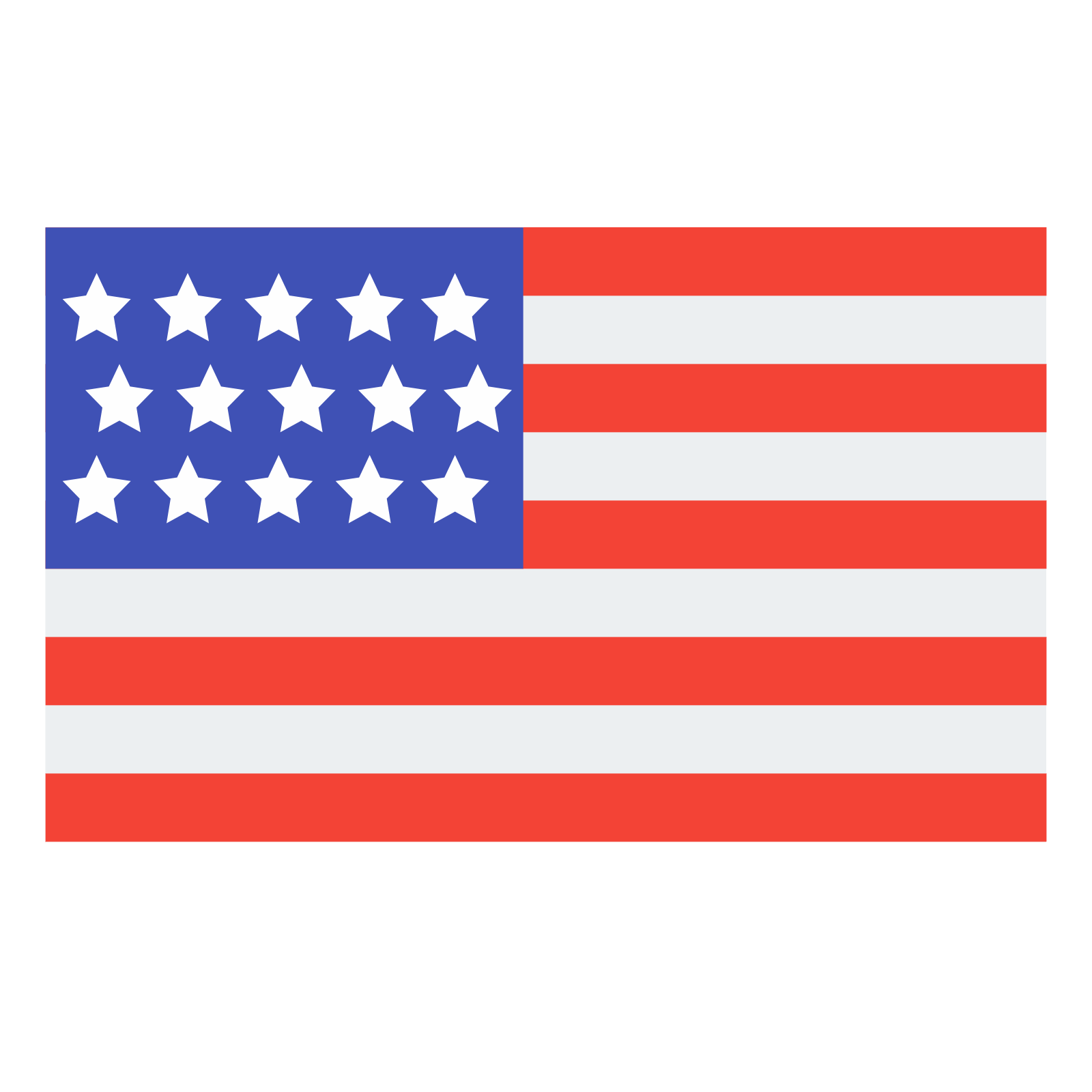 English
English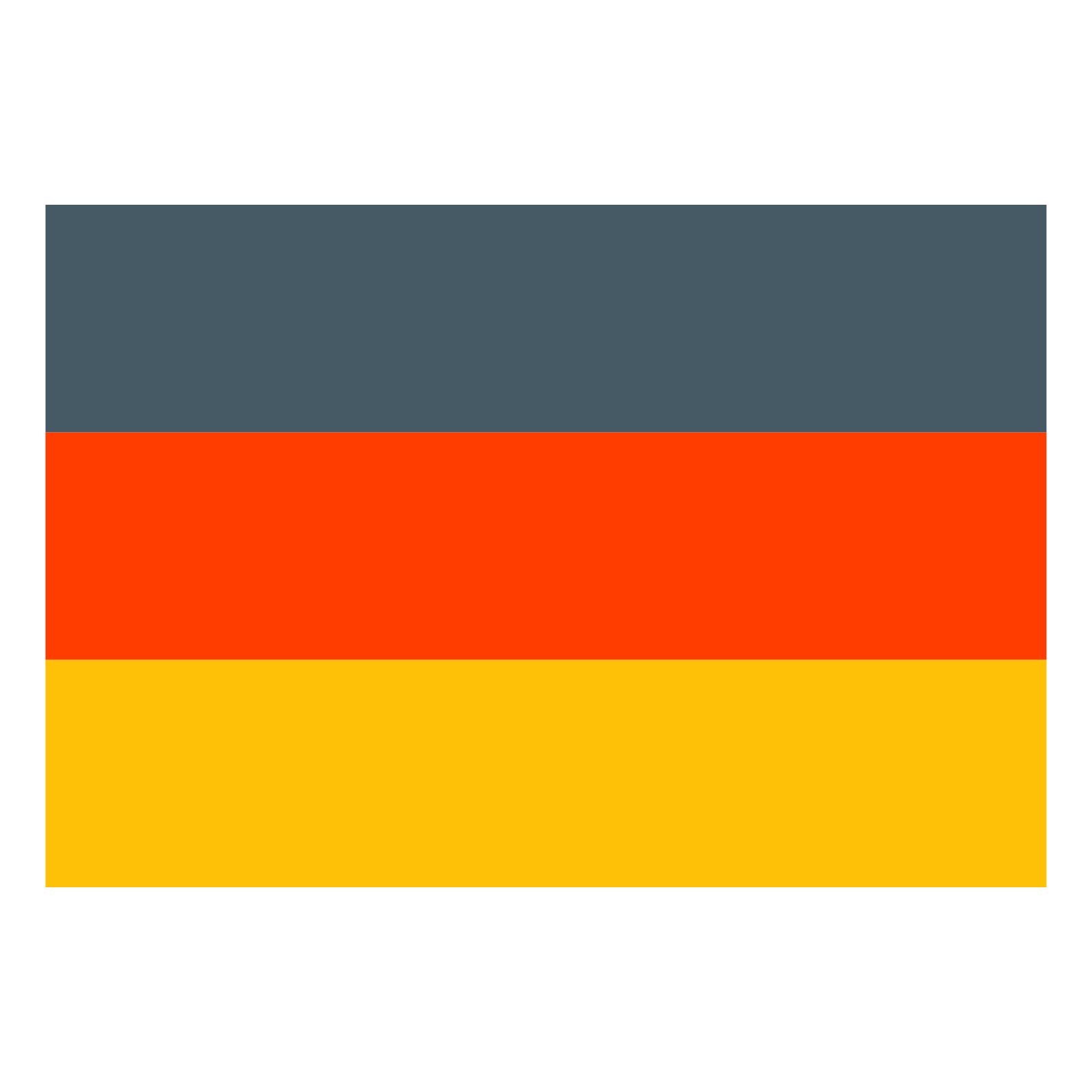 Deutsch
Deutsch