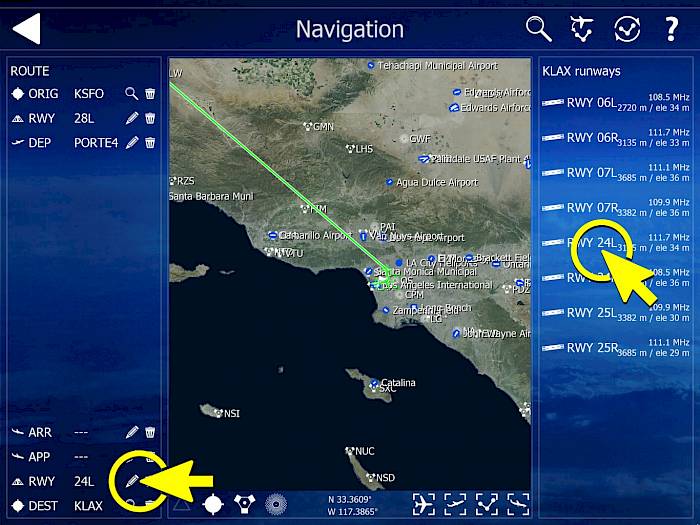1. Open Navigation Menu
- From the main menu click the button “Navigation” to open the navigation flight planner.
- Using the mouse wheel to zoom in and out or use both index fingers in VR to stretch the map.
- Hold down the left mouse button and move the mouse to drag the map. With VR hand controllers use one index finger to touch the map and move it around.
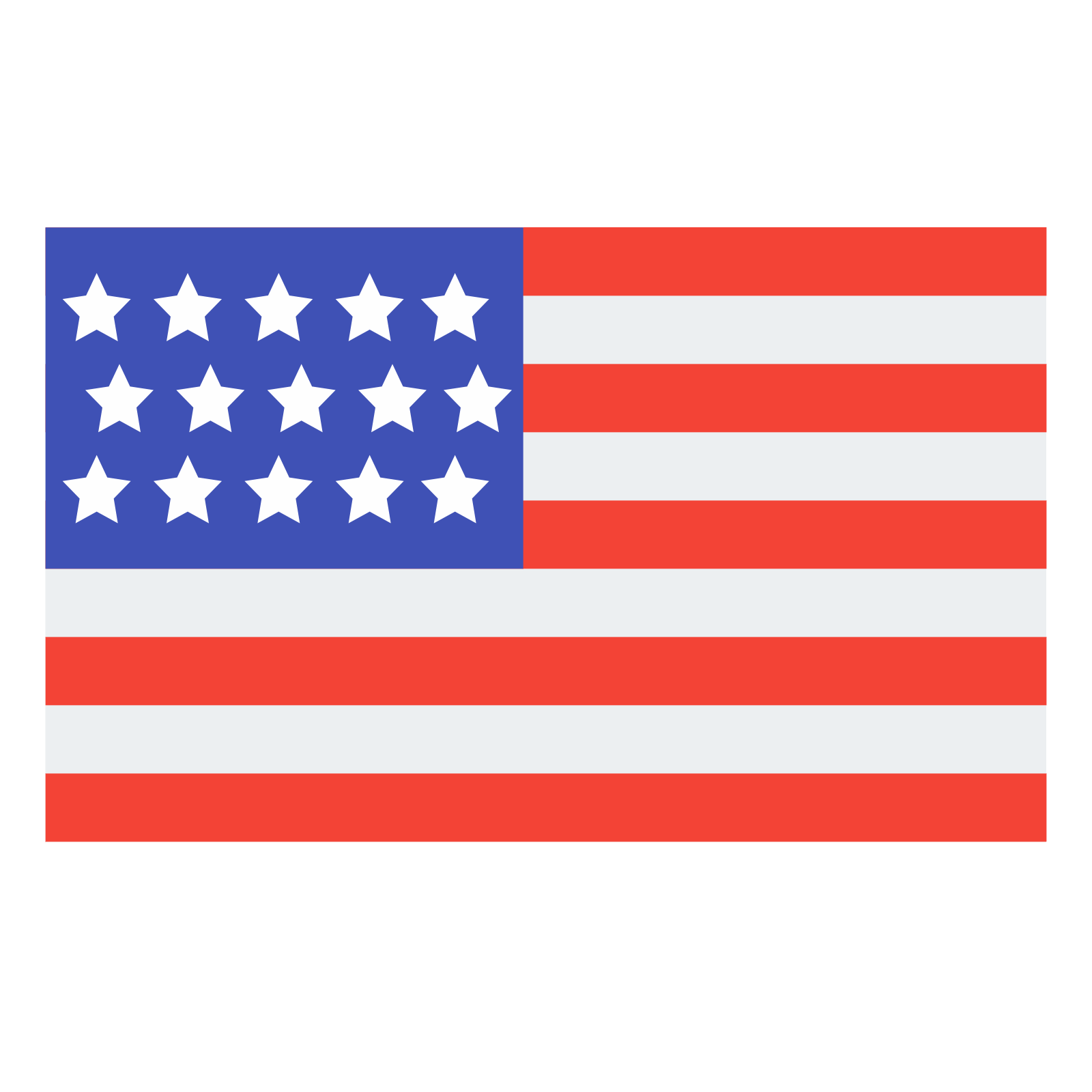 English
English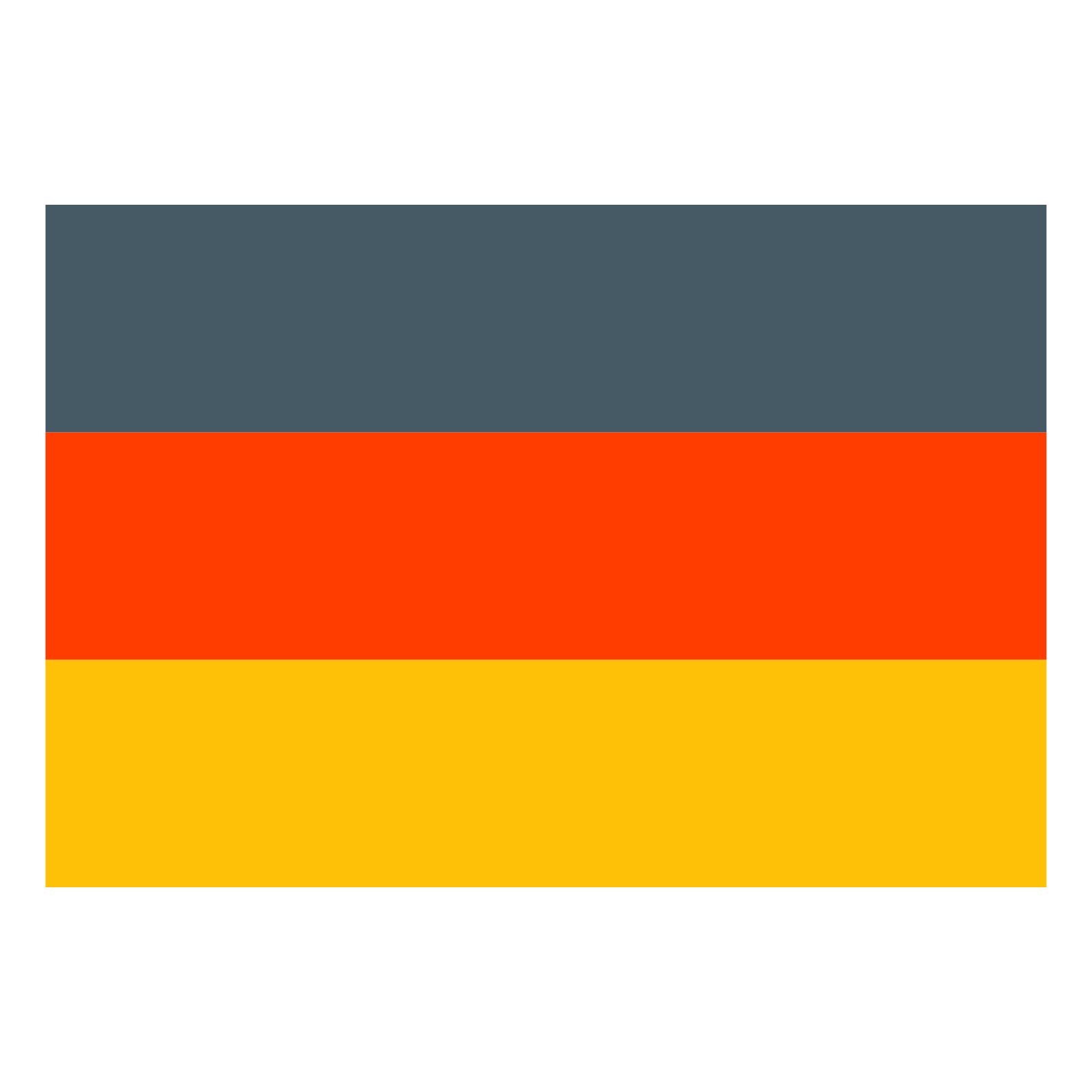 Deutsch
Deutsch