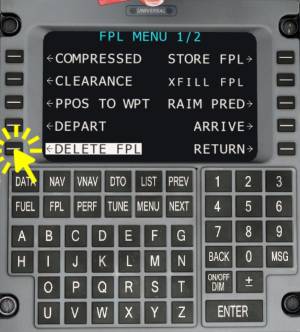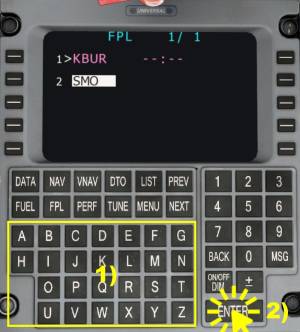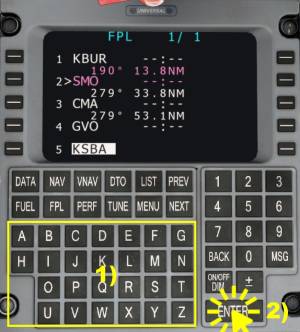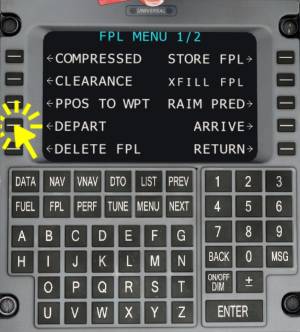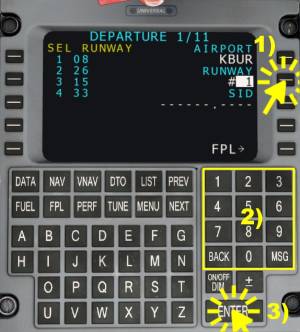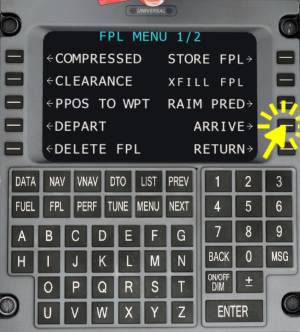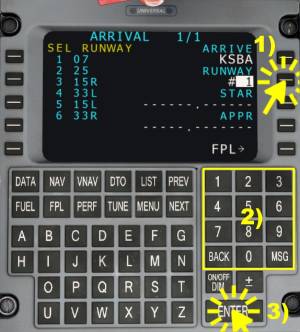Table of Contents
Universal UNS-1
The Universal UNS-1 is a very common flight management system (FMS) which is can be found in the Bombardier Q400, Learjet 45 as well as the Boeing 737-500 (retrofit) in Aerofly FS 2 with only minor differences between them. The simulated devices can be used to change the flight plan from within the cockpit, without having to leave the aircraft and going back to the main menu.
Keyboard and Line-Select-Keys
Fields on the displayed page are selected with the line-select-keys (LSK) to the left and right of the display. After pressing a line select key next to a field that can be edited the field will be displayed in reverse video (white background). The value can now be edited with the alphanumeric keyboard. When the entry is complete the enter key is pressed to insert the new value. Changing the page or selecting a different field on the page discards an entry.
The Universal UNS-1 has no scratchpad like the Airbus MCDU, C90GTx CDU or the Boeing CDUs.
Pages
The information from the flight management system (FMS) as well as other systems such as the attitude heading reference system (AHRS), global positioning system (GPS) and others are presented on numerous pages in the control display unit (CDU). The control display unit (CDU) is the cockpit interface that the pilot use to input data into the flight management system (FMS).
The Universal UNS-1 pages are
- DATA - used to access raw data of the GPS, AHRS, nav-data, etc.
- NAV - navigation page with the current flight plan leg, from and two waypoint and next waypoint after that.
- VNAV - vertical navigation page to plan the descent profile.
- DTO - direct to page for navigating directly to a specific waypoint, skipping any route waypoints in between.
- FUEL - pages for fuel planning and fuel consumption monitoring.
- FPL - flight plan page to edit the flight plan, selecting departures and arrivals, adding or removing waypoints
- PERF - performance pages for weight and balance calculations
- TUNE - radio navigation tuning, auto-tuning option, lists of nearest VORs, NDBs, etc.
The keys labeled LIST, MENU, PREV and NEXT perform functions on the select page. For example the MENU button opens the menu for the selected page, PREV (previous) and NEXT (next) buttons scrolls through the sub-pages.
Flight-Plan Page
- Press the FPL page to access the flight plan pages. Repeated pressing of the FPL as well as pressing the PREV and NEXT keys cycles through the available flight plan leg pages and the flight plan summary.
Creating a Flight-Plan
Deleting The Old Route
To delete any previous route, e.g. the route created with the Aerofly FS 2 navigation menu:
- Press the MENU button
- Select the DELETE FPL
- Press the highlighted DELETE FPL again to confirm the deletion of the flight plan.
The route is now completely removed.
Enter New Origin
Now the flight plan page should be empty and only the first line should be selected.
- Click the first line if it is not already selected
- Use the CDU keyboard to enter the departure airport ICAO identifier, e.g.
KBUR - Press the ENTER key when you are finished typing
The cursor now moves to the next field.
Adding Waypoints
With the cursor at the end of the flight plan you can type in the identifier of a waypoint. For example:
- Type
SMOwith the CDU keyboard to add the Santa Monica VOR - Press ENTER to confirm.
For the Learjet 45 tutorial repeat this process for the VORs CMA and GVO.
You can also see a list of nearby waypoints by selecting a position in the flight plan, where the waypoint should go, then pressing the LIST key. When you find the desired waypoint just enter the list position (not the name) and confirm with enter. The waypoint will be automatically added to the flight plan.
Add Destination
At the end of the flight plan we can add the destination airport ICAO identifier.
- Type
KSBAfor Santa Barbara. - Press ENTER to select it as the destination airport.
Add or Change Departure
With the flight plan page open simply hit the MENU button. From the displayed menu select the DEPART option on the left with the line select key next to it.
- On the departure page select the RUNWAY field with the line select key next to it, if not already selected.
- Scroll through the list of runways with the PREV/NEXT buttons until you see the desired departure runway
- Type in the list index (not the runway identifier), e.g. for runway 08, which is first in the list, type
1. - Complete the entry with the ENTER key.
- (selecting a SID is not yet implemented)
- Click the FPL link to get back to the flight plan page.
Add or Change the Arrival
With the flight plan page displayed open the flight plan menu by pressing the MENU key. Select the ARRIVE option.
- On the ARRIVE page select the RUNWAY field, if not already selected
- Scroll through the list of runways with the PREV/NEXT buttons
- Type in the list index (not the runway identifier) to select a runway from the list. E.g. type
1to select runway 07. - ENTER
- (selecting a STAR or APPR is not yet implemented)
- Click the FPL link to get back to the flight plan page.
Verification and Flight Plan Summary
After all waypoints have been added, step through the legs on the flight plan page with the PREV and NEXT buttons. Check that there are no gaps in the flight plan and that the route is indeed the flight plan that was filed.
At the end of the flight plan pressing the NEXT button will show the flight plan summary. Here you could enter an expected cruise speed (TAS), expected average fuel flow (FF), fuel reserves and the expected time of departure (ETD). (Some of this may not be simulated at this time).
Note - Editing the flight plan like this is optional and always will be. You can always go back to the navigation menu and change the flight plan from there.