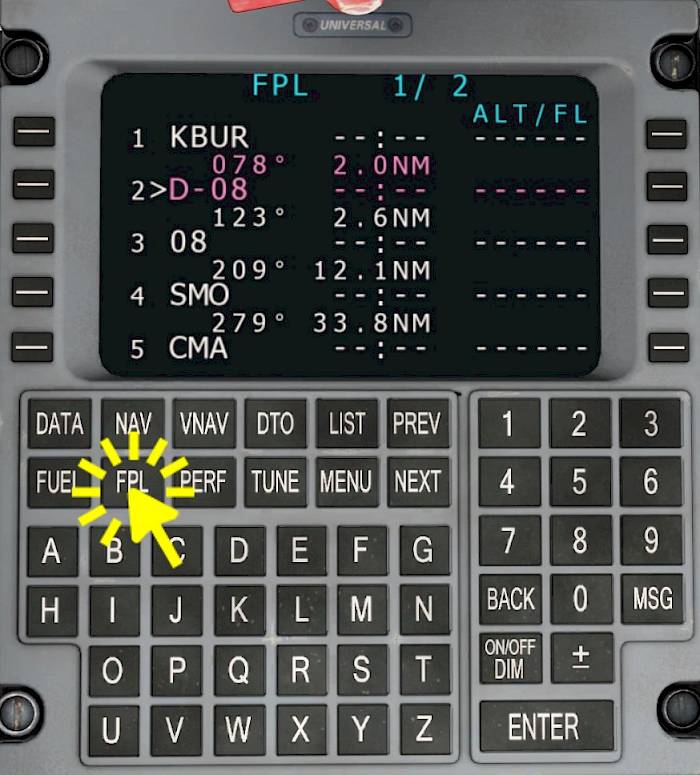
Open Flight-Plan Page
- Press the FPL page to access the flight plan pages.
Repeated pressing of the FPL as well as pressing the PREV and NEXT keys cycles through the available flight plan leg pages and the flight plan summary.

Das Universal UNS-1 ist ein weit verbreitetes Flugmanagementsystem (FMS), das in der Bombardier Q400, dem Learjet 45 sowie der Boeing 737-500 (Nachrüstung) im Aerofly FS zu finden ist und sich nur geringfügig von zwischen den Flugzeugen unterscheidet. Mit den simulierten Geräten kannst du den Flugplan aus dem Cockpit heraus ändern, ohne das Flugzeug verlassen und zum Hauptmenü zurückkehren zu müssen.
Hinweis - Das Bearbeiten des Flugplans auf diese Weise ist optional und wird es immer sein. Du kannst jederzeit zum Navigationsmenü zurückgehen und den Flugplan von dort aus ändern.
Die Felder auf der angezeigten Seite werden mit den Line-Select-Keys(LSK) links und rechts neben dem Display ausgewählt. Wenn du ein Line-Select-Keys neben einem Feld drückst, das bearbeitet werden kann, wird das Feld in invertierten Farben angezeigt (weißer Hintergrund). Der Wert kann nun mit der alphanumerischen Tastatur bearbeitet werden. Wenn die Eingabe abgeschlossen ist, wird die Enter-Taste gedrückt, um den neuen Wert einzufügen. Wenn du die Seite wechselst oder ein anderes Feld auf der Seite auswählst, wird ein Eintrag verworfen.
Das Universal UNS-1 hat keine Scratchpad-Zeile wie die Airbus MCDU, die C90GTx CDU oder die Boeing CDUs, stattdessen werden die Werte an Ort und Stelle eingegeben.
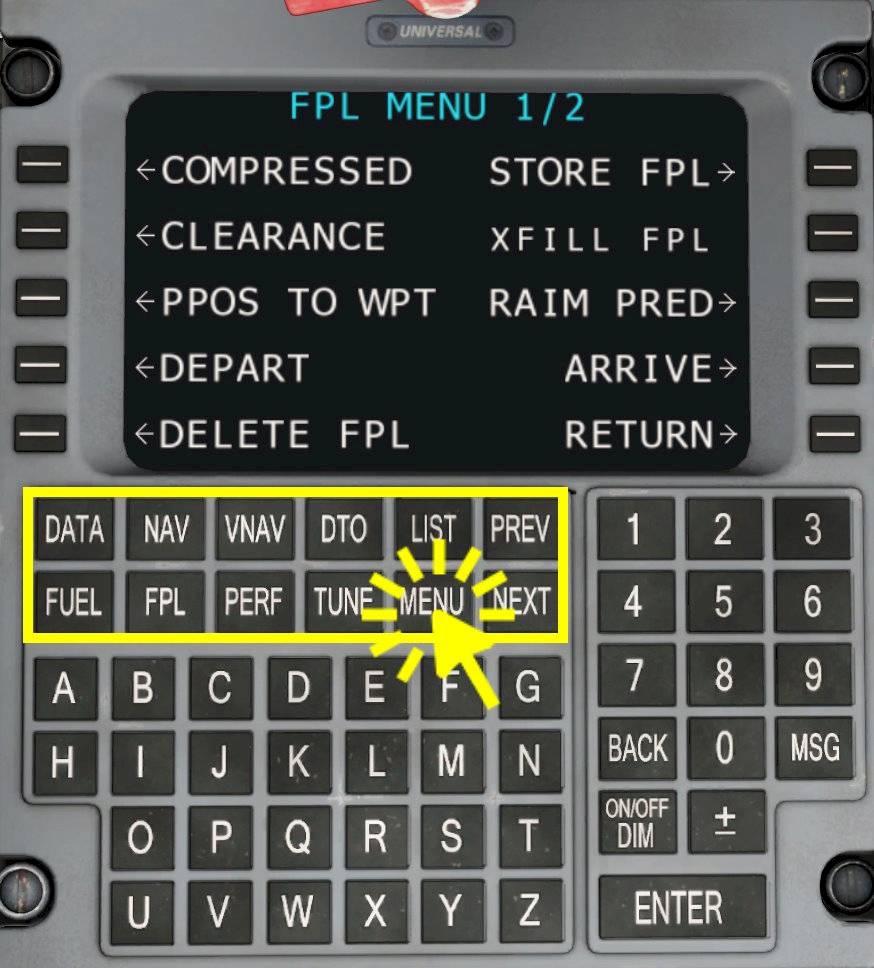
The information from the flight management system (FMS) as well as other systems such as the attitude heading reference system (AHRS), global positioning system (GPS) and others are presented on numerous pages in the control display unit (CDU). The control display unit (CDU) is the cockpit interface that the pilot use to input data into the flight management system (FMS).
The Universal UNS-1 pages are
The keys labeled LIST, MENU, PREV and NEXT perform functions on the select page. For example the MENU button opens the menu for the selected page, PREV (previous) and NEXT (next) buttons scrolls through the sub-pages.
LIST - You can also see a list of nearby waypoints or airports by selecting a position in the flight plan, where the waypoint should go, then pressing the LIST key. When you find the desired waypoint just enter the list position (not the name) and confirm with enter. The waypoint will be automatically added to the flight plan.
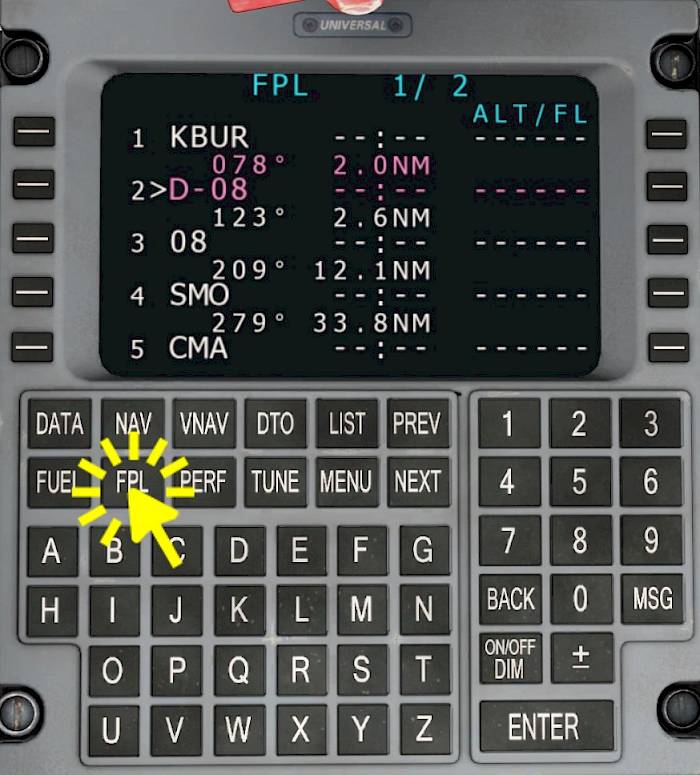
Repeated pressing of the FPL as well as pressing the PREV and NEXT keys cycles through the available flight plan leg pages and the flight plan summary.

To delete any previous route, e.g. the route created with the Aerofly FS 2 navigation menu:
The route is now completely removed.

Now the flight plan page should be empty and only the first line should be selected.
The cursor now moves to the next field.

With the cursor at the end of the flight plan you can type in the identifier of a waypoint. For example:
For the Learjet 45 tutorial repeat this process for the VORs CMA and GVO.

At the end of the flight plan we can add the destination airport ICAO identifier.

After all waypoints have been added, step through the legs on the flight plan page with the PREV and NEXT buttons. Check that there are no gaps in the flight plan and that the route is indeed the flight plan that was filed.
At the end of the flight plan pressing the NEXT button will show the flight plan summary. Here you could enter an expected cruise speed (TAS), expected average fuel flow (FF), fuel reserves and the expected time of departure (ETD).

With the flight plan page open simply hit the MENU button. From the displayed menu select the DEPART option on the left with the line select key next to it.

With the flight plan page displayed open the flight plan menu by pressing the MENU key. Select the ARRIVE option.

Dieses Tutorial erklärt, wie Du den Routenplaner nutzen kannst, um einen umfangreichen und realistischen Flugplan zu erstellen.

Lass uns einen Rundflug mit dem Bombardier Learjet 45 machen! Begleite uns auf einem kurzen Flug vom Hollywood Burbank Airport (KBUR) nach Santa Barbara (KSBA).

In diesem Tutorial fliegen wir mit der Bombardier Dash 8Q-400 von San Diego nach Los Angeles.