
Learjet 45 Flight Tutorial
Let’s take the Bombardier Learjet 45 for a spin! Join us in a short flight from the Hollywood Burbank Airport (KBUR) to Santa Barbara (KSBA).

Welcome to the flight deck (also called “Cockpit”) of the Learjet 45. The flight deck can be divided into the front panel, pedestal and glare-shield and does not feature an overhead panel.
On the front panel we find several displays which can be reconfigured if needed. From left to right these monitors show the left Primary Flight Display (PFD), the Engine Instrument and Crew Alerting System (EICAS), the two Radio Management Units (RMUs), the Multi Function Display (MFD) and the right PFD.
In the glare-shield two display controllers for the onside PFDs and one Flight Guidance Controller (FGC) are positioned.
The Primary Flight Display (PFD) of the Learjet 45 is very similar to airliner PFDs. It features the typical layout with the attitude indicator (ATT) in the center with the flight director (FD), the indicated airspeed (IAS) on the left, altitude (ALT) on the right and a digital radar altitude (RA) at the bottom of the attitude. On the lower half of the display the Horizontal Situation Indicator (HSI) and Vertical Speed Indicator (VS) can be found.


The Fight Mode Annunciator (FMA) is located in at the upper edge of the primary flight display (PFD). On the left side it indicates the lateral mode of the flight director (autopilot roll steering) and on the right it displays the vertical mode. In the middle of the FMA the coupling arrow can be found.

On the display frame of the Primary Flight Display (PFD) two pushbuttons two rotary knobs can be found. These are used to set minimums and pressure setting.

The barometric reference for the altimeter can be adjusted with the knob and pushbutton on the lower right of the PFD frame.

The Display Controller can be found in the glare shield of the Learjet 45. It controls mainly the Primary Flight Display (PFD). Click each button multiple times to experiment with its associated function.

Here are two example screenshots to visualize the effects of these customization options:

In total the flight guidance (autopilot) can use one of four different navigation sources: Flight Management System (FMS) FMS1 or 2 or Navigation receiver NAV1 or NAV2. Depending on the frequency the receivers are tuned to the PFD will display “VOR1”/“ILS1” or “VOR2”/“ILS2”.
Here are two screenshots with the FMS1 as source on the left and VOR1 as source on the right screenshot. The currently selected source is always displayed in a legend left of the HSI. FMS sources are usually white and VOR/ILS sources are green unless the copilot and pilot PFD have the exact same source selected. When both sources are the same they are painted in yellow to warn pilots that they have a system of reduced redundancy and that they when they change the navigation course for example that it directly impacts the other side as well.

If the arrow points away from the onside PFD it means that the navigation source on the other side is used. If we are looking at the left side PFD and the arrow points to the left that means our navigation source is used by the autopilot. If it would be pointing to the right it shows that the copilots PFD would be used instead.

Both navigation sources, Flight Management System 1 and 2 (FMS1, FMS2) provide a lateral offset and a target track which is displayed on the Horizontal Situation Indicator (HSI) when the FMS is the navigation source. The flight guidance uses these to steer the aircraft towards the route.
You can also press the “APR” button to arm the FMS and VNAV approach mode if you have an RNAV approach set up in your route.

The Learjet 45 is capable of flying towards the selected course along a VOR radial. The flight guidance uses the selected course, the needle deflection and distance (if available) to capture and maintain the VOR.
The process is identical for ILS sources. But you can also press the “APR” button to arm the LOC and G/S mode together to fly a full ILS down to minimum.
The Multi-Function Display (MFD) of the Learjet 45 always displays the MAP/PLAN in the upper half of the display, a bezel menu at the very bottom as well as one of the following pages in the lower half.


The upper half of the display either renders a Map or a Plan view. The map is an arc section of the flight plan and other navigation aids and the plan mode is a North-up 360° compass rose display.

Optionally the navigation stations, airports and waypoints can be displayed additionally to the flight plan. To select these rendering options go to the main menu of the MFD first (displayed by default) and then

To display potential intruders on a map the MFD has a dedicated Traffic Collision Avoidance System (TCAS) map area with a separate zoom level than the Map/Plan in the upper half of the display.
To select the TCAS view
To increase or decrease the range of the TCAS display
In a similar fashion you can change the TCAS tilt:

To select a system page exit out of any previous menu by clicking the bezel button labeled “RTN” (return) or deselect TCAS to get to the main menu.
From the main menu
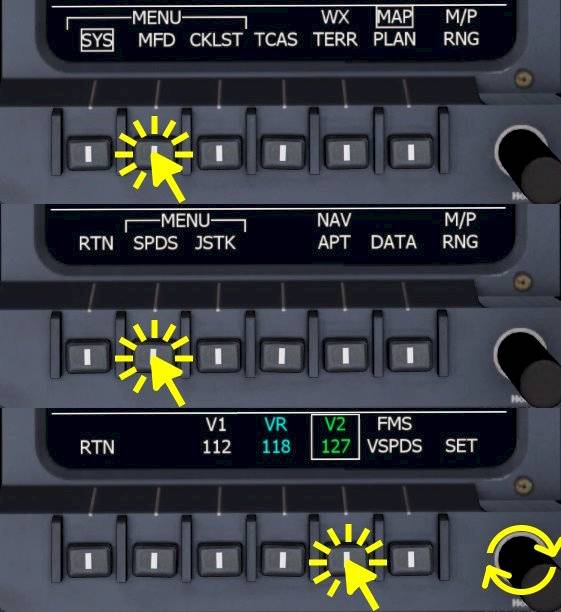
In the Learjet 45 the V-Speeds displayed on the PFDs are set from the MFD menu. To enter the V-Speed menu in the MFD
In the center of the front panel of the Learjet 45 we can find two Radio Management Units (RMUs) that allow manipulation of the communication and radio navigation receivers of the aircraft. In general the RMU is used in the following way: line select the standby frequency, use the adjustment knobs to step the standby frequency then swap the frequencies to activate the set standby frequency.

The Learjet 45 has two radio communication (COM) transceiver (transmitter and receiver): COM1 and COM2. To change the frequency of the COM1 transceiver:

The RMUs in the Learjet 45 provide the necessary access to the navigation receivers to change the frequencies for VOR or ILS reception. The Learjet has no auto-tuning ability and the pilots have to set the desired frequency and course manually. Per default the left RMU displays NAV1 and the right RMU displays NAV2 but you could access either receiver from either device with the second page (PGE button).

Depending on the Learjet version there may either one or two Automatic Direction Finder (ADF) receivers installed. The Learjet 45 for the Aerofly FS has only one ADF receiver. Both RMUs can change the ADF receiver frequency.
Note - There is no standby frequency field available, only the active ADF frequency.

Similarly to the ADF frequency adjustment the transponder squawk code can be set.
The mode of the TCAS system can be change from STANDBY to Traffic Advisory (TA) and Resolution Advisory.

The Traffic Collision Avoidance System (TCAS) Display area on the Multi Function Display (MFD) of the Learjet 45 (TCAS DSPY) can be adjusted to filter out traffic above or below the planned flight path or in the distance, out of close range.
A computational tilt “ABOVE” only shows traffic at or above the current altitude and similarly the tilt “BELOW” only shows traffic that is at or below you. In the “NORMAL” setting only traffic at similar altitude is shown.
The TCAS tilt (above, normal, below) can be changed as follows:
The TCAS range as seen on the MFD TCAS view can be changed with the RMU as well. This allows us to zoom in when there is traffic nearby or to zoom out to get a better picture of the incoming traffic.
The Flight Guidance Controller (FGC) is the panel which is used to interact with the autopilot, or generally speaking the flight guidance. It dominates the glare shield and is quite accessible there for the pilots.

The following lateral modes are available in the Learjet 45: ROL, HDG, VOR, FMS, LOC and VAPP. By pressing the same button twice the basic ROL mode is restored.
In the Learjet 45 we can chose between these vertical modes: PIT, IAS/MACH, VS, ALT, FLC/FLCH, VNAV, GA and ASEL. By deselecting any vertical mode, e.g. by pressing the associated button again, the basic PIT mode is restored.

Let’s take the Bombardier Learjet 45 for a spin! Join us in a short flight from the Hollywood Burbank Airport (KBUR) to Santa Barbara (KSBA).

In our special tutorial for the UNS-1 FMS you will learn how to enter a flight plan for the 737-500, LJ45 and Q400 in the cockpit.