
Advanced Autopilots Features
Aerofly FS simulates the autopilots in all aircraft realistically and to a high level of detail. Each button and knob on the autopilot does pretty much exactly the same thing as in the real world and most online guides and video tutorials can be applied directly to our in depth autopilot simulation as well.
This tutorial is aimed towards beginners and intermediate flight simmers and we’ll slowly increase the complexity to introduce some of the more advanced features of the autopilots found in our airliners and other complex aircraft.
What Autopilot Types are there?
We can categorize the autopilots found in Aerofly FS into four categories:
- The basic autopilot with manual throttle control present in the Cessna 172 and Baron 58
- The intermediate autopilot with manual navigation source selection and manual throttle as found in our CRJ-900, Dash8-Q400, Learjet 45 and King Air C90GTx
- The advanced autopilot with auto-throttle and LNAV/VNAV like in the Boeing 737, 747, 777 and 787
- The advanced autopilot with auto-thrust, managed and selected modes as found in the Airbus A320 and A380
We’ll be focusing on the intermediate and advanced autopilots found in our A320, A380, B737, B747, B777, B787, CRJ900 and Q400 airliners and LJ45 and C90GTx business aircraft in this tutorial.
What is an Autopilot, What is a Flight Director?
The autopilot is able to manipulate the flight controls in order to steer the aircraft for you. It allows pilots to take the hands off the controls and to focus on other tasks such as navigating to the destination, talking to air traffic control, managing aircraft systems, etc.
A flight director is part of the overall autopilot system which is used to aid the pilots during manual flight, when the autopilot is not engaged. The flight director (F/D) usually consists of either a green or magenta vertical bar and horizontal bar which move up and down, left or right on the primary flight display (PFD) or a magenta or yellow triangle that banks left and right and moves up and down to suggest aircraft movements for the pilots.
In short: Autopilot steers the plane, Flight director tells pilot what to do if they want to fly manually.
Different Autopilot Panels
Flight Guidance System Components

Autopilot Panel
The autopilot panel has different names in different aircraft, which might be confusing. Some manufacturers call it the autopilot mode control panel (MCP), some call it the flight guidance system control panel (FGCP) or flight guidance control unit (FCU).
They all describe a device in the cockpit that consists of buttons and knobs which are used by the pilot to tell the autopilot what to do. This panel can be found in the center of the glare-shield, easily accessible by both pilots.
We recommend taking a closer look at each of the different autopilot panels and reading the labels on them to see what each button or knob might do.

Flight Director
Superimposed on the attitude indicator of the primary flight display (PFD) we can see the flight director (F/D). The flight director can be turned on and off for either side by either pressing the F/D button or moving the F/D switch on the autopilot panel.
When both flight directors are off and the autopilot is also off the entire system is turned off and is reset.
When you turn on one the flight director in flight or when you engage the autopilot, the flight directors becomes visible and a basic lateral and vertical steering mode is selected for you. In most aircraft this is a heading hold function (HDG HOLD) and the vertical speed mode (V/S).
- Click on the F/D switches or buttons on the autopilot panel to turn the flight directors on or off

Flight Mode Annunciator
On the primary flight displays (PFD) we find the so called flight mode annunciator (FMA) on the upper part of the screen.
This is by far the most important instrument when flying with the autopilot. It tells you what the autopilot is currently doing and each action that you do in the autopilot panel needs to be confirmed in the flight mode annunciator.
The flight mode annunciator usually has several columns, one for the lateral steering modes, one for the vertical steering modes and if the aircraft has auto-throttle then there is a column for the auto-throttle mode as well.
- After turning on the flight directors push some buttons on the autopilot panel to see how the flight mode annunciator (FMA) is affected by your actions
- Push the respective button or push/pull the knobs to select the modes you wish to use, then confirm the selection on the FMA

Autopilot Engagement Conditions
To successfully engage an autopilot a couple of conditions have to be met first:
- Airspeed above stall speed and below maximum speed, check that you are not currently flying too fast for the flap setting you have
- Pitch angle between about 25° and -15° and bank angle less than 45°
- Flight control inputs neutral and aircraft trimmed out
- Aircraft in the air at least 100 feet above the ground after takeoff or above 400 feet prior to landing
- Autopilot needs to be powered, sensor data need to be available and flight controls need to be operational
After checking these conditions you turn on the autopilot
- Press the AP1 or CMD L button on the autopilot panel
- Release your control inputs within one second to avoid disconnecting the autopilot right away

Manual Autopilot Disengagement
The correct method of disconnecting the autopilot is pushing the dedicated disconnect buttons or moving the autopilot disengage bar. You can find an instinctive disconnect button, often red in color, on the yoke or on the sidestick. When you press this button the autopilot disengages gently and the autopilot disengagement warnings will be short. In Boeing aircraft and the King Air you also have a white autopilot disengagement bar on the autopilot panel that has a similar function.
- Click the autopilot disengage button on the sidestick or yoke to turn off the autopilot
- Or use the autopilot disengage bar on the autopilot panel
On desktop devices you can deflect your control inputs to disengage the autopilot at any time. Or you can also push the autopilot button on the autopilot control panel to turn the autopilot off. In most aircraft this generates a continuous autopilot disengage warning though and the disengagement can be uncomfortable for passengers.

Automatic Autopilot Disengagement
The autopilot will automatically disconnect if the engagement conditions are no longer satisfied.
- You are too fast or too slow, check airspeed and set flaps correctly
- The pitch angle is too high or too far negative
- The bank angle exceeded the allowed limit
- The aircraft is too close to the ground in a mode that doesn’t allow an automatic landing
- After an automatic landing on the runway the autopilot disengages about 30 seconds after touch down
- If necessary sensor values or power are lost the autopilot can no longer operate
When the autopilot disconnects itself automatically a continuous autopilot disengagement warning can be heard and seen.
- Push the autopilot disconnect button on the yoke or sidestick or the disengagement bar on the autopilot panel to confirm the disengagement, to silence the alarm and to take manual control
Auto-Thrust System

Auto-Throttle Engagement
Modern more complex airliners have an Auto-Throttle (A/T) or Auto-Thrust (A/THR) system. Auto-throttles actuate the thrust levers in the cockpit and adjust the engine thrust this way. Auto-Thrust in Airbus aircraft do not move the levers directly but they replace the lever inputs with computer outputs digitally. To use the auto-throttle they first have to be armed and then engaged.
On Boeing aircraft:
- Flick the A/T switches to the ARM position
- Push the SPD, FLCH or VNAV buttons to engage the auto-throttle
On Airbus aircraft:
- Push the A/THR button, which then lights up green
- Pull the speed knob, vertical speed knob or altitude knob
- Move the thrust levers to the CLB detent which engages the auto-thrust system

Auto-Throttle Disengagement
On the side of the thrust levers you can find instinctive push buttons which are used to disengage the auto-throttle or auto-thrust systems.
- Push the thrust lever instinctive push-buttons
- Or pull the thrust levers to idle quickly
To disarm the system on Boeing aircraft:
- Set the A/T switches to the OFF position
In Airbus aircraft you can turn off the auto-thrust entirely by pulling the thrust levers to idle. This is used during the landing flare and the aircraft even reminds you to do so with a “RETARD, RETARD” callout, prompting you to retard the thrust levers to idle.
Also on Airbus aircraft if you move the thrust levers above the CLB detent it will immediately add manual thrust and spool up the engines. As a safety feature the aircraft also can add maximum thrust automatically if the airspeed drops dangerously low, so called Alpha Floor Protection. The A.FLOOR mode can be disabled after the stall condition has been recovered by moving the thrust levers or with the pushbuttons on the thrust levers.
The Most Common Modes

Heading Hold Mode
Right after first autopilot or flight director engagement most autopilots will select a wing level mode when your bank angle was small or a bank angle hold when the bank angle is large. In the LVL mode the autopilot reduces the bank angle to zero and then switches to HDG HOLD mode and maintains the heading at the time of the engagement.
You can also manually tell the autopilot to maintain your current heading in Boeing aircraft:
- Push the HDG button under the heading knob to return to wings level flight and to maintain the present heading
In Airbus aircraft you have to engage the heading select mode by pulling the heading knob which sets the current heading when it is first engaged. After that you can turn the selected heading knob to adjust the target.
In other aircraft you can usually deselect the active lateral mode to return to the bank hold or heading hold mode.

Heading Select Mode
To fly towards a specific direction we can use the autopilot’s heading select mode. This mode only points the nose of the aircraft onto a compass heading and doesn’t adjust for wind direction and track over ground but it is very easy to use.
- Rotate the heading knob until the selected heading value on the display above it shows your desired target heading
- Push the heading select button
In Boeing aircraft the heading select button is located at the tip of the heading knob. In Airbus aircraft you need to pull the heading knob out towards you. In the other aircraft you can find a dedicated HDG button which activates the HDG or HDG SEL mode.
- Rotating the heading knob will turn the aircraft immediately towards the new target

Altitude Hold
The autopilot can maintain the current altitude for you. When ever you climb or descent to a selected altitude the altitude will be captured and the autopilot will then maintain the captured altitude. But you can also manually command a level off at any time:
- Push the ALT button near the altitude knob to level off and the maintain altitude at the time of engagement
The A320 doesn’t have an ALT button, you can instead push the vertical speed knob forward to command a level off. It will select a vertical speed of 0ft/min and doesn’t hold the altitude exactly but it’s close enough.

Vertical Speed Mode
We can tell the autopilot to maintain a selected vertical speed for us. This gives us direct control over the vertical trajectory.
- Rotate the altitude knob first to set an altitude you wish to climb or descent to
- Push the vertical speed button (V/S)
In Airbus aircraft you need to pull on the vertical speed knob.
- Rotate the vertical speed knob or vertical wheel to adjust the target vertical speed. The autopilot will immediately pitch up and down to meet the target vertical speed
When the aircraft has climbed or descended to your target altitude the VS mode will terminate and will be replaced by an altitude hold mode (ALT, ALTS or ALT SEL)

Flight Level Change
To climb or descent to a selected altitude and then maintain it the flight level change mode is usually the quickest and safest mode.
- Rotate the altitude knob to select your target altitude
- Push the FLCH button
- Adjust the selected airspeed if desired
In Airbus aircraft you need to pull the altitude knob to activate the OP CLB or OP DES modes which work like a flight level change mode in other aircraft.
The auto-throttle then commands full climb thrust or idle thrust and the autopilot pitches the plane up or down to stay at the target airspeed during the climb.
Note - In the CRJ900 and LJ45 and other aircraft without auto-throttle you have to manually adjust the throttle now to get the aircraft to climb or descent. The autopilot will pitch for the target speed but you have to adjust power manually!

Airspeed-Mode with Auto-Throttle
Aircraft with an auto-throttle system also have a dedicated speed knob on the autopilot panel as well as A/T or A/THR switches/buttons.
When you are not in vertical speed mode (V/S) or in an ALT hold mode you first have to engage the vertical speed or altitude hold mode. Otherwise your auto-throttle will not control the airspeed, it will control thrust and the autopilot pitch commands will control speed instead.
- Arm the auto-throttle by moving the A/T switches to the upper position or by pressing the A/THR button
- Push the SPD button to engage the auto-throttle in SPD or SPEED mode
On Airbus aircraft you need to pull the speed knob and then move the thrust levers to the CLB detent.
- Rotate the speed knob to adjust the selected airspeed. The auto-throttle will then adjust the engine thrust to accelerate or decelerate as needed.
A Closer Look at the Different Autopilot Types

Airbus Autopilots
Let’s take a closer look at how to operate the autopilot in the Airbus A320 and A380 using the flight control unit (FCU). This tutorial shows you the different autopilot modes and how to follow a route in NAV mode and let the autopilot perform an ILS autoland using the autopilot in Airbuses.

Boeing Autopilots
For the Boeing 737, 747, 777 and 787 we recommend checking out this tutorial about the mode control panels (MCP) in Boeing aircraft. We’ll show you how to use the autopilot’s LNAV/VNAV features as well as how to perform an automatic ILS landing.

Autopilots with Manual Navigation Source
The CRJ-900, Learjet 45, Dash8-Q400 and King Air C90GTx all have autopilots where you can manually select your navigation source to follow the planned route or to capture a VOR or ILS. Because these aircraft don’t have an auto-throttle system and require a bit more attention this is more of interest for intermediate simmers.
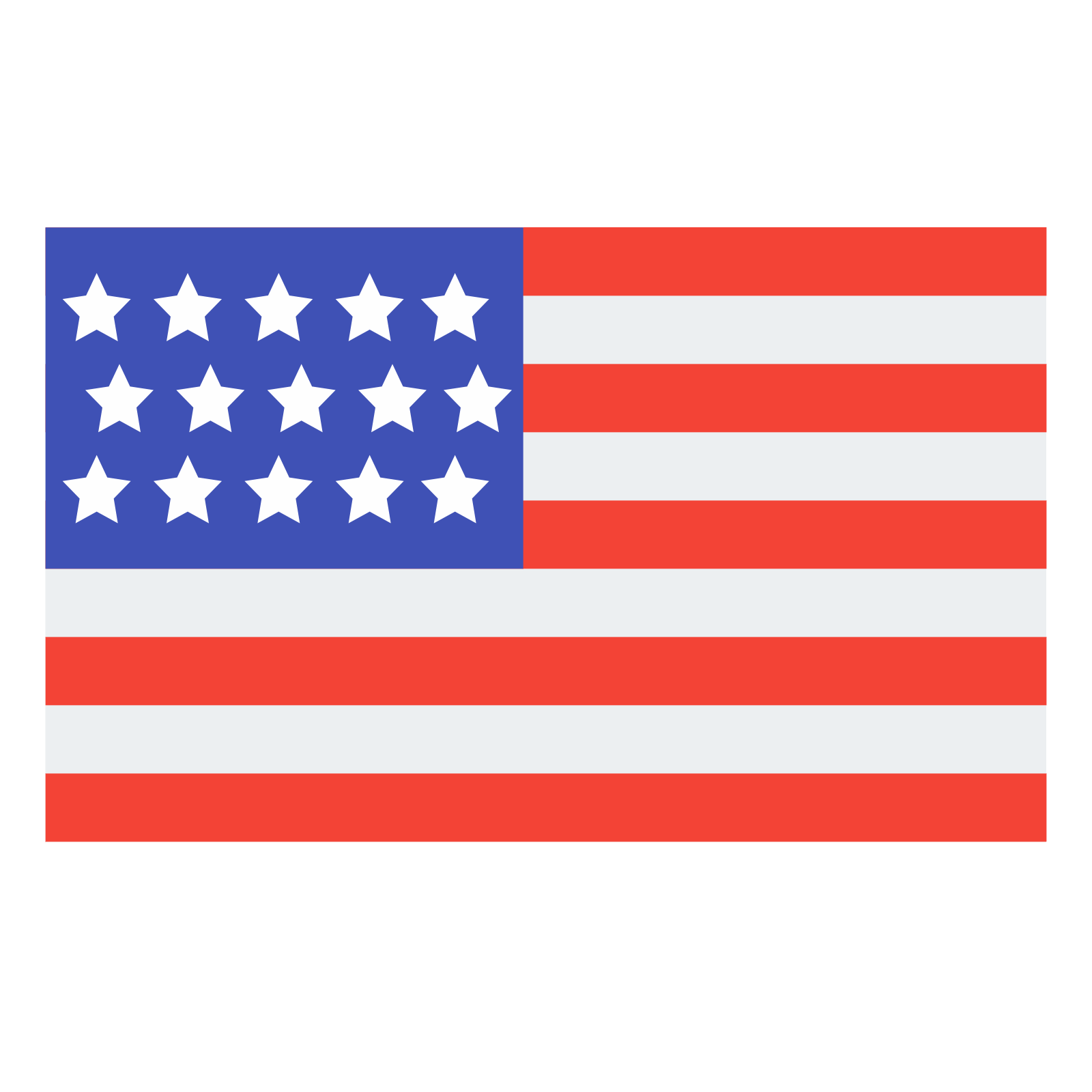 English
English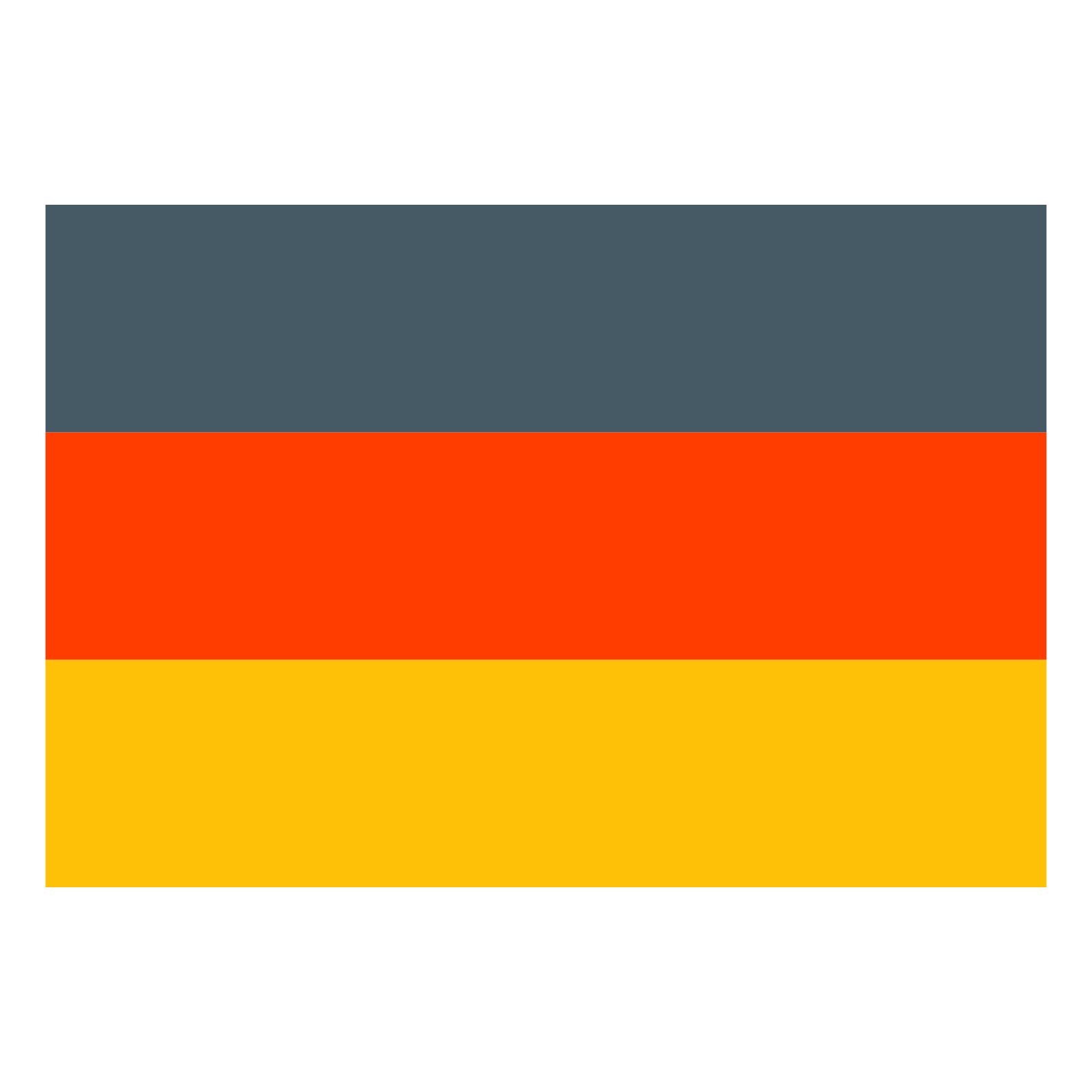 Deutsch
Deutsch
