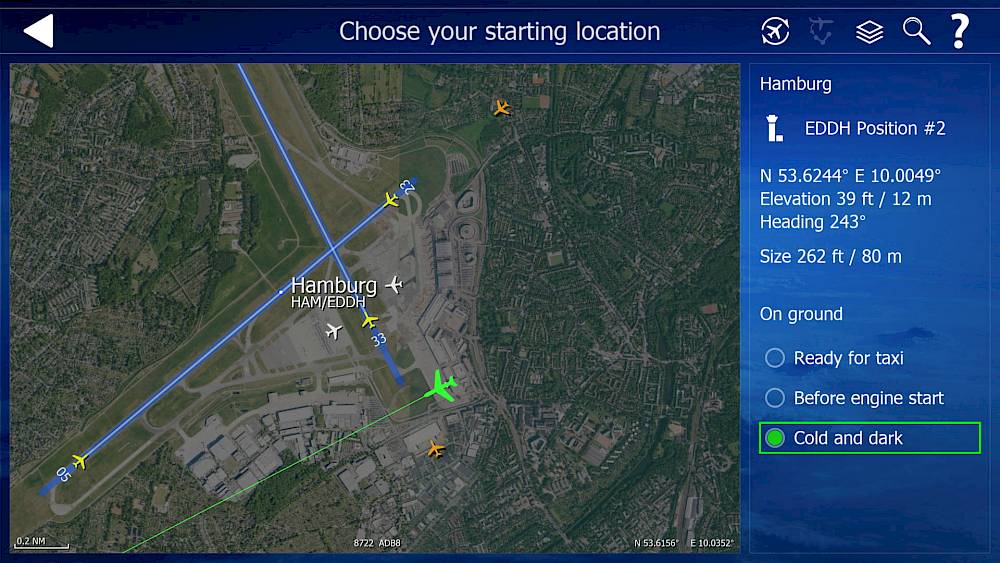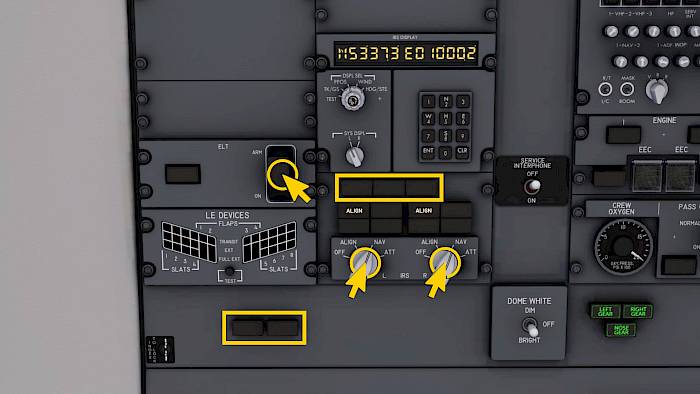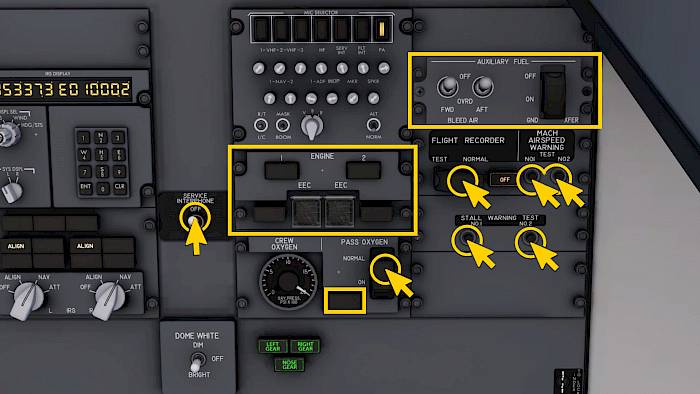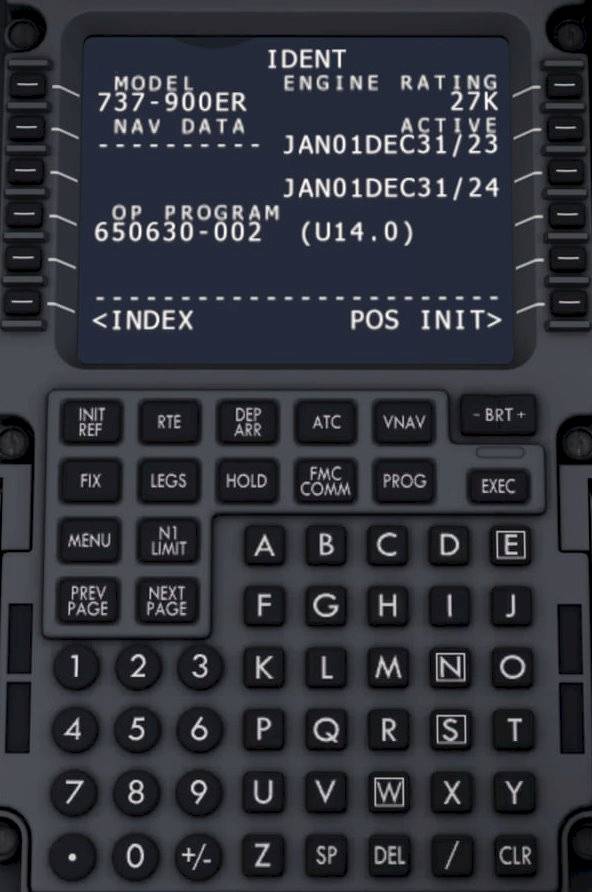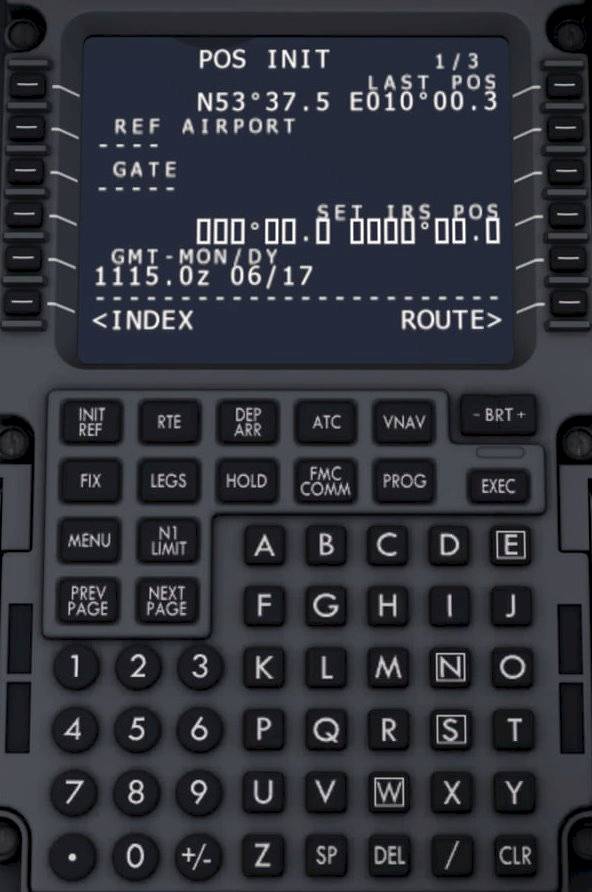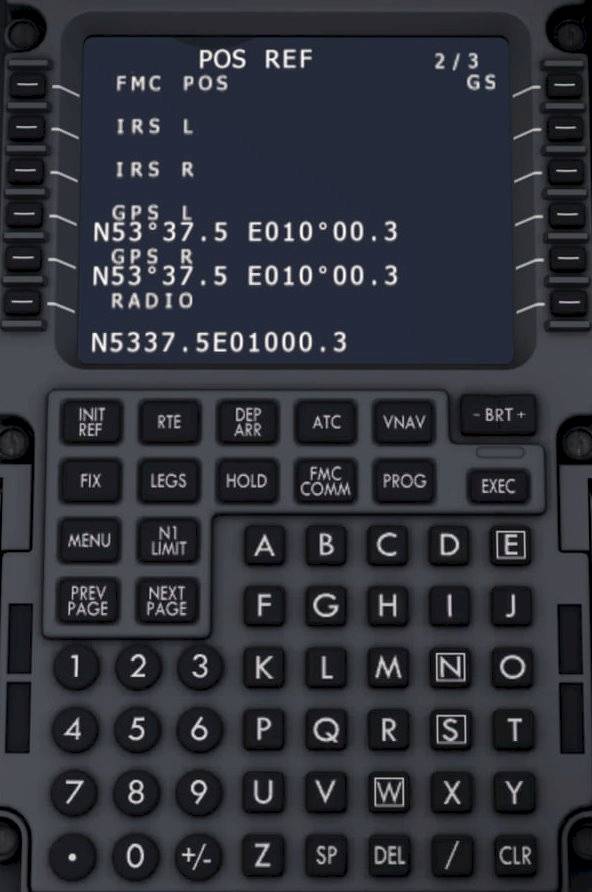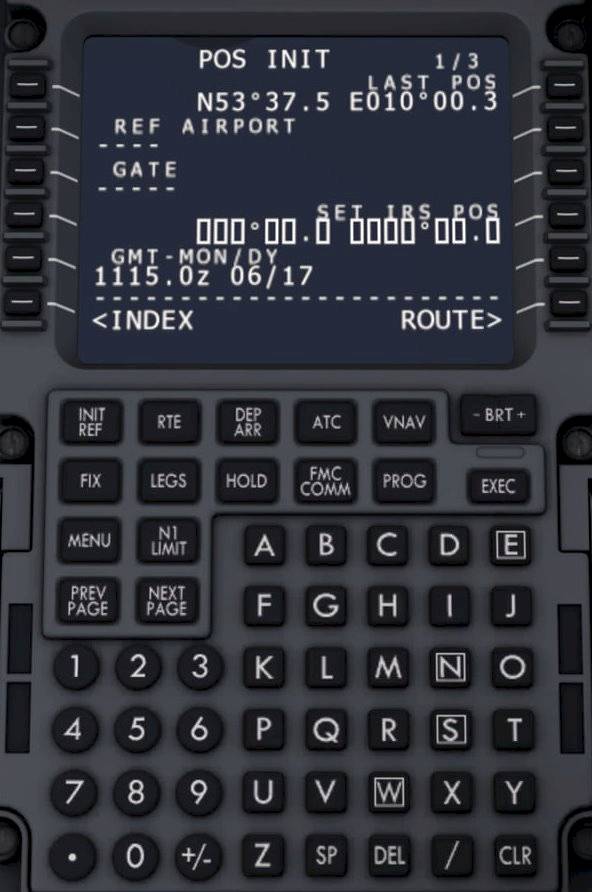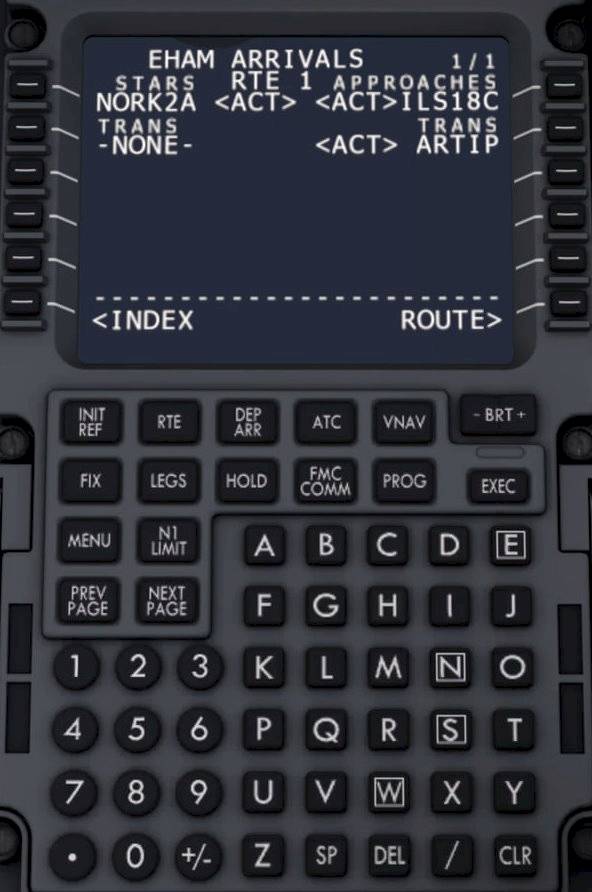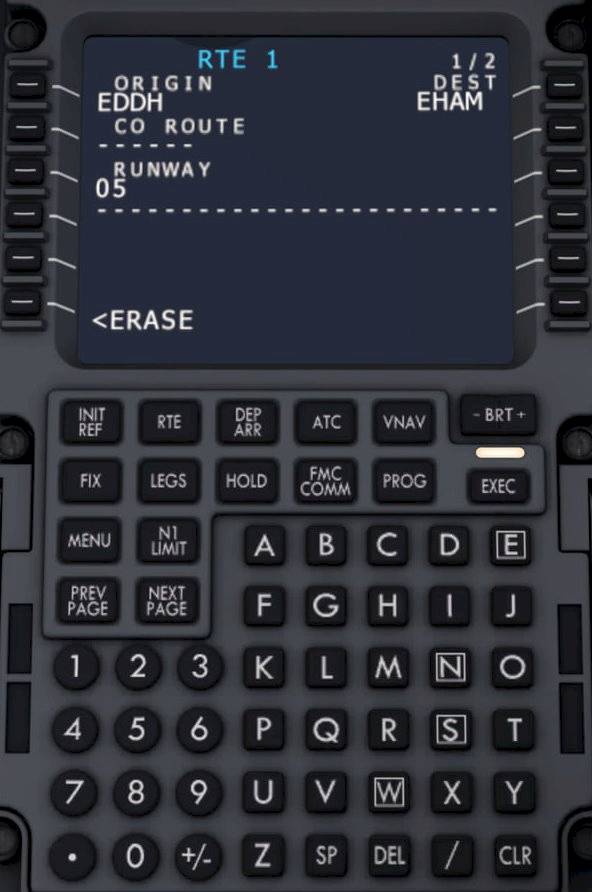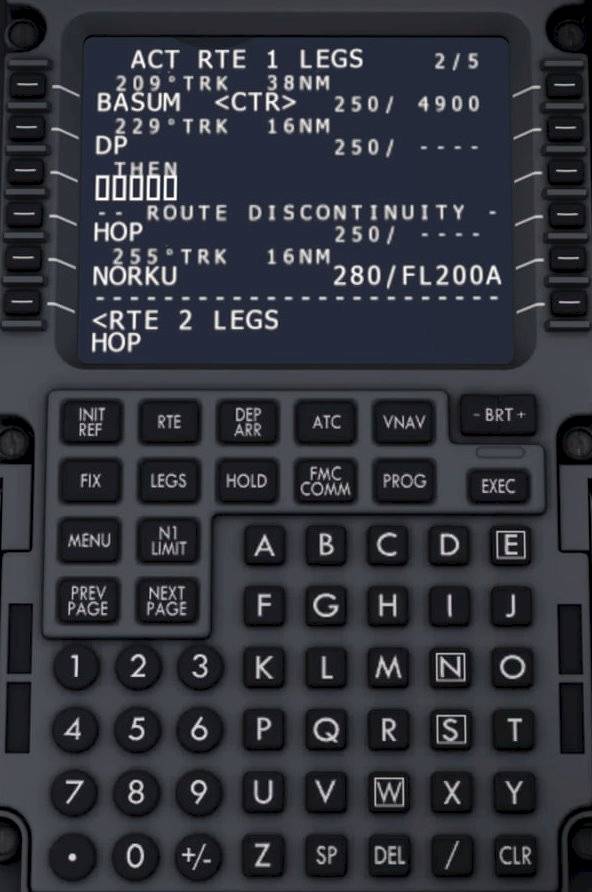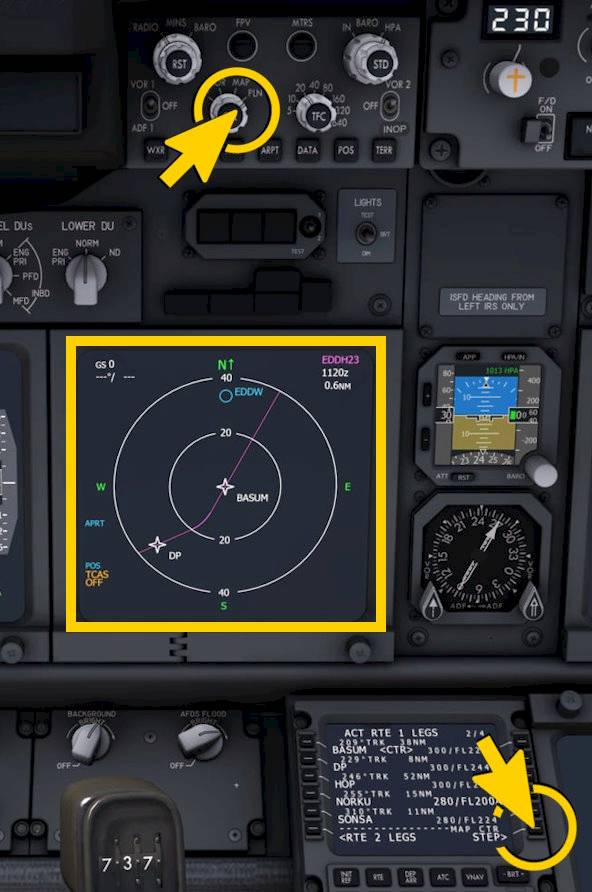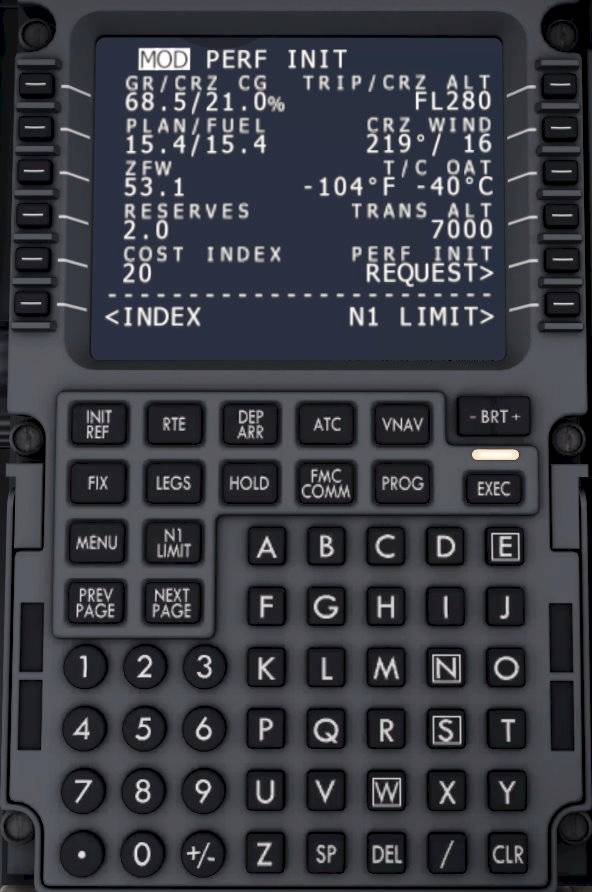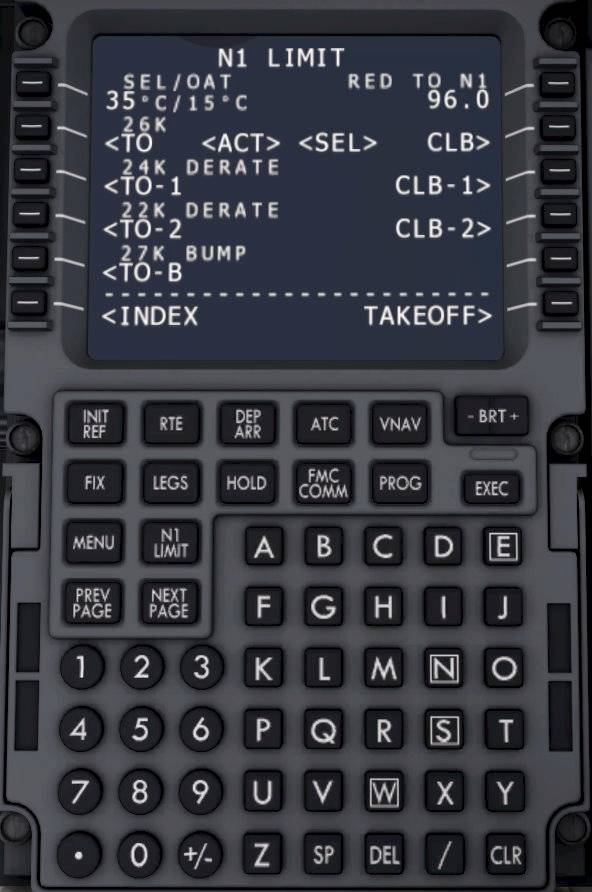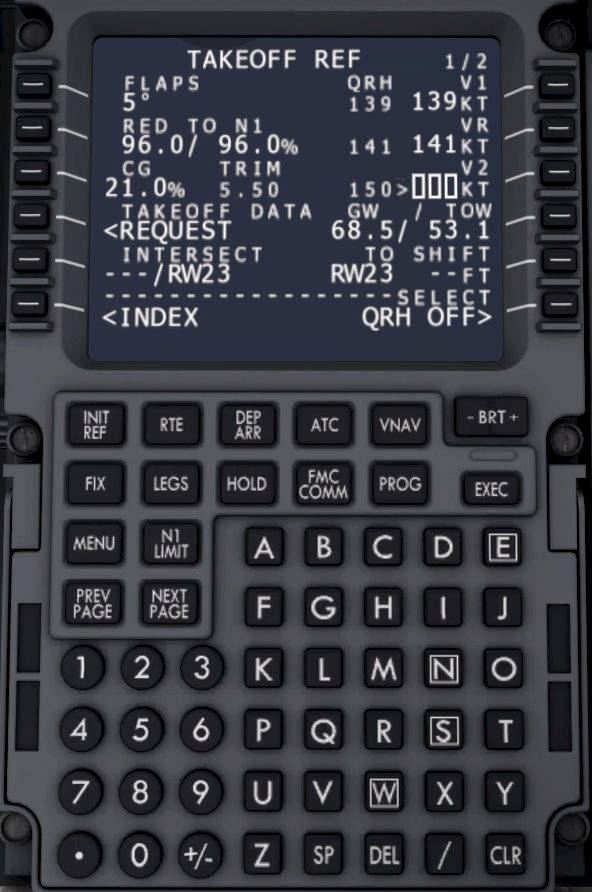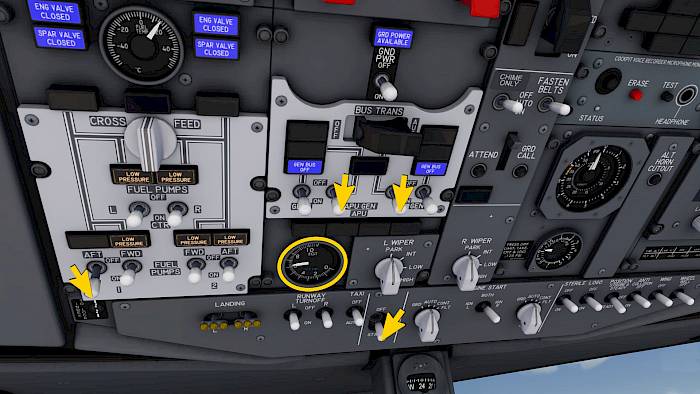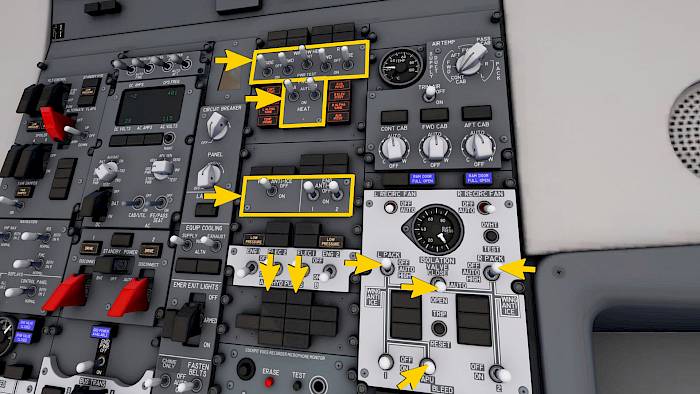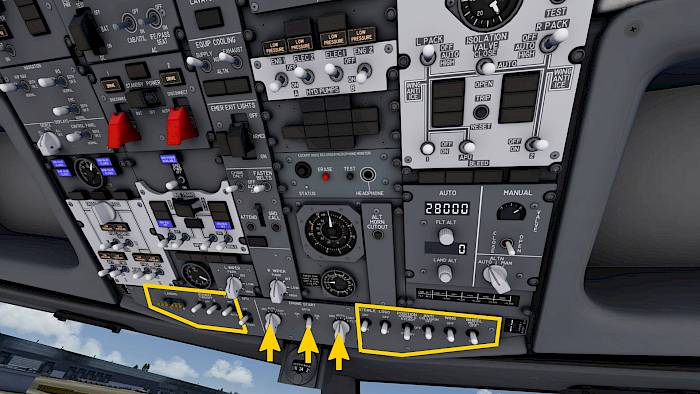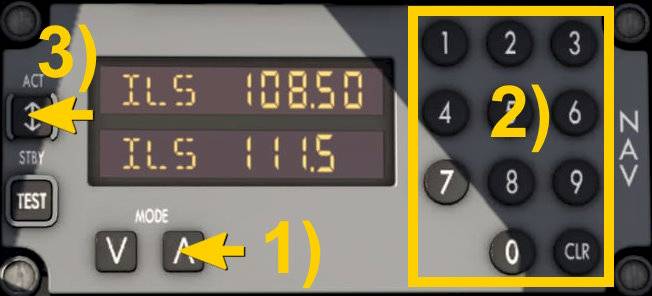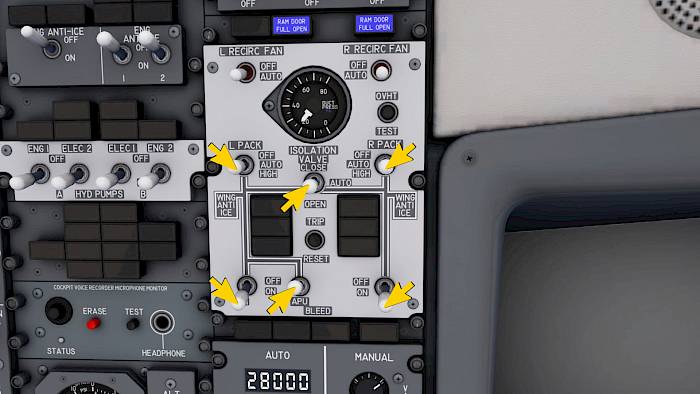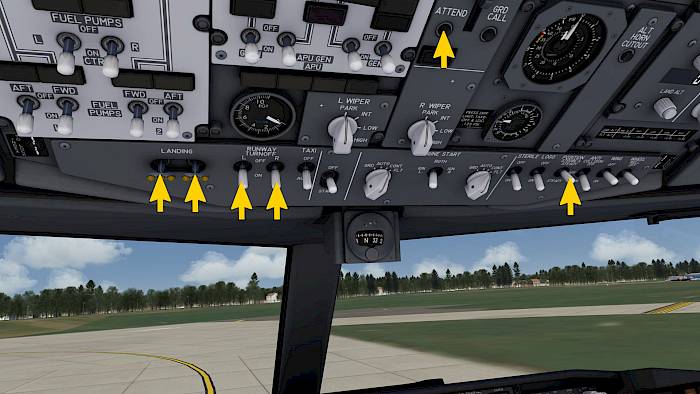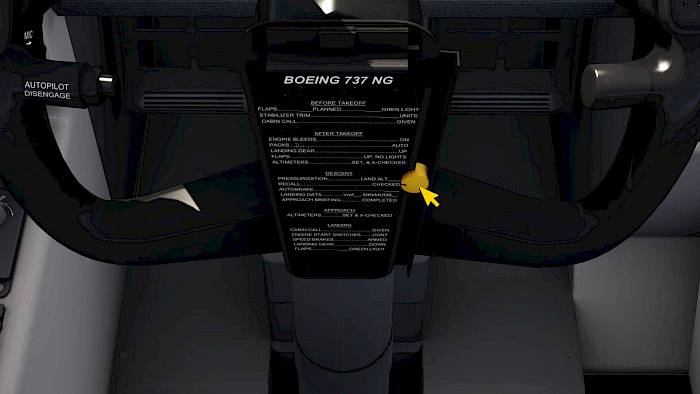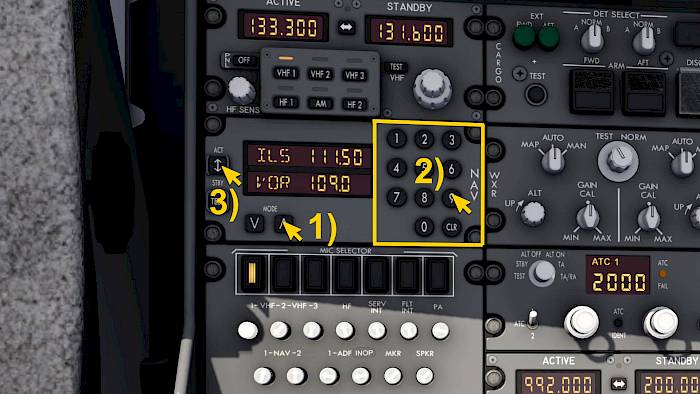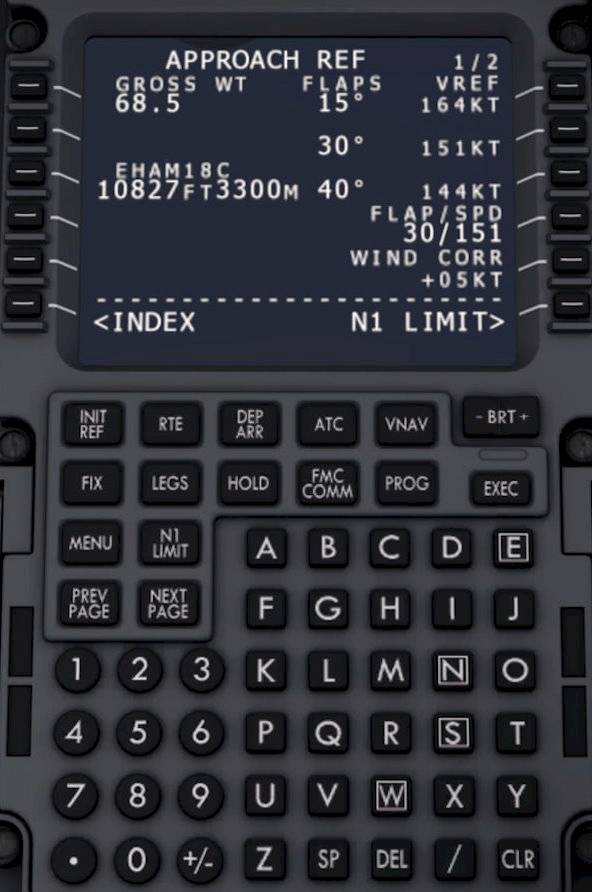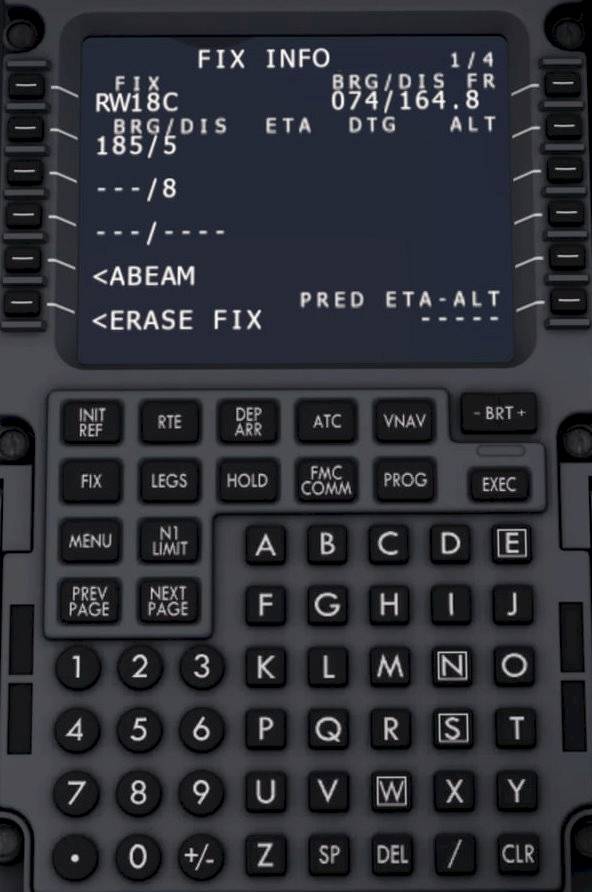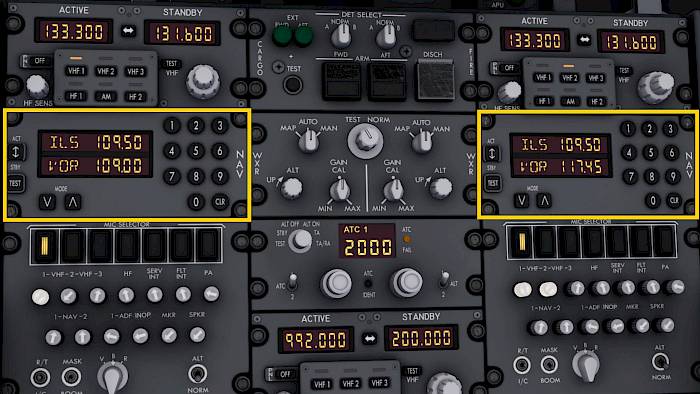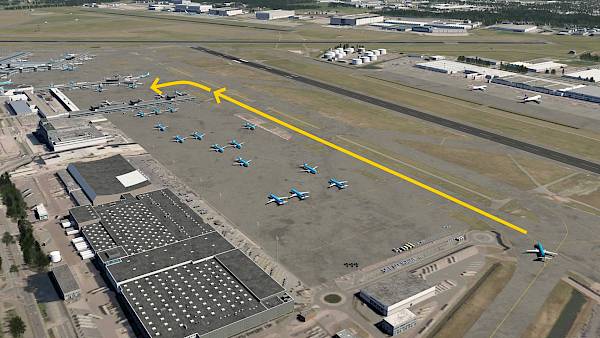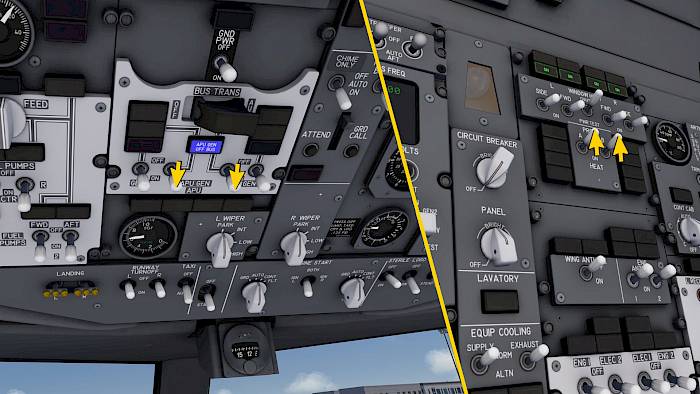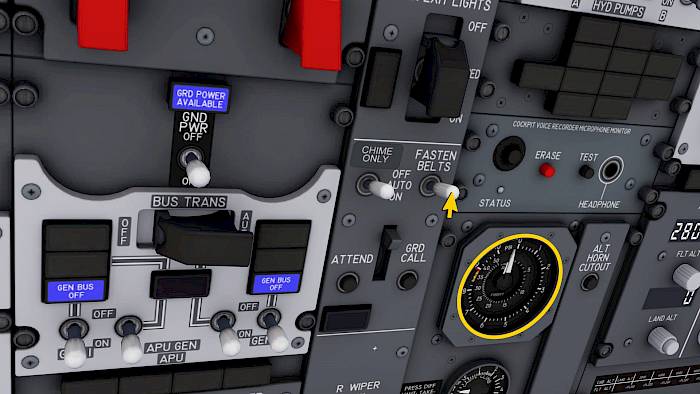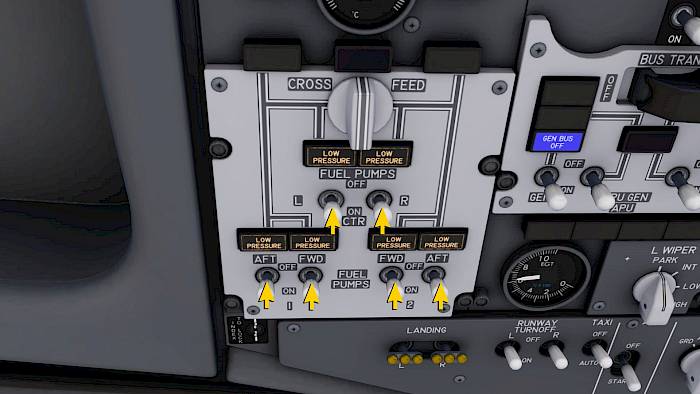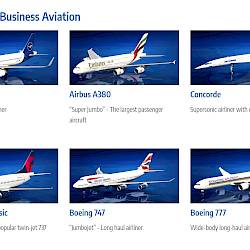Descent Preparations
We’re flying along at 71% the speed of sound and get closer to the destination by the minute. Our plan is to fly the ILS 18C into EHAM and our route takes us over the airfield, then to the north where a procedure turn is made to intercept the localizer for the ILS 18C.
We could let the autopilot fly that with LNAV/VNAV but where is the fun in that :-) Instead we will break off the arrival and use manual heading vectors to position us for the approach. In this tutorial we’ll show you a few tricks that makes this easier.
Because the runway 18C in EHAM is quite long and we need to vacate it towards the end anyway we can set up for a flap 30 approach with auto brake 2. With flap 30 instead of 40 we land a little bit faster but we also use less fuel on approach and we are quieter.

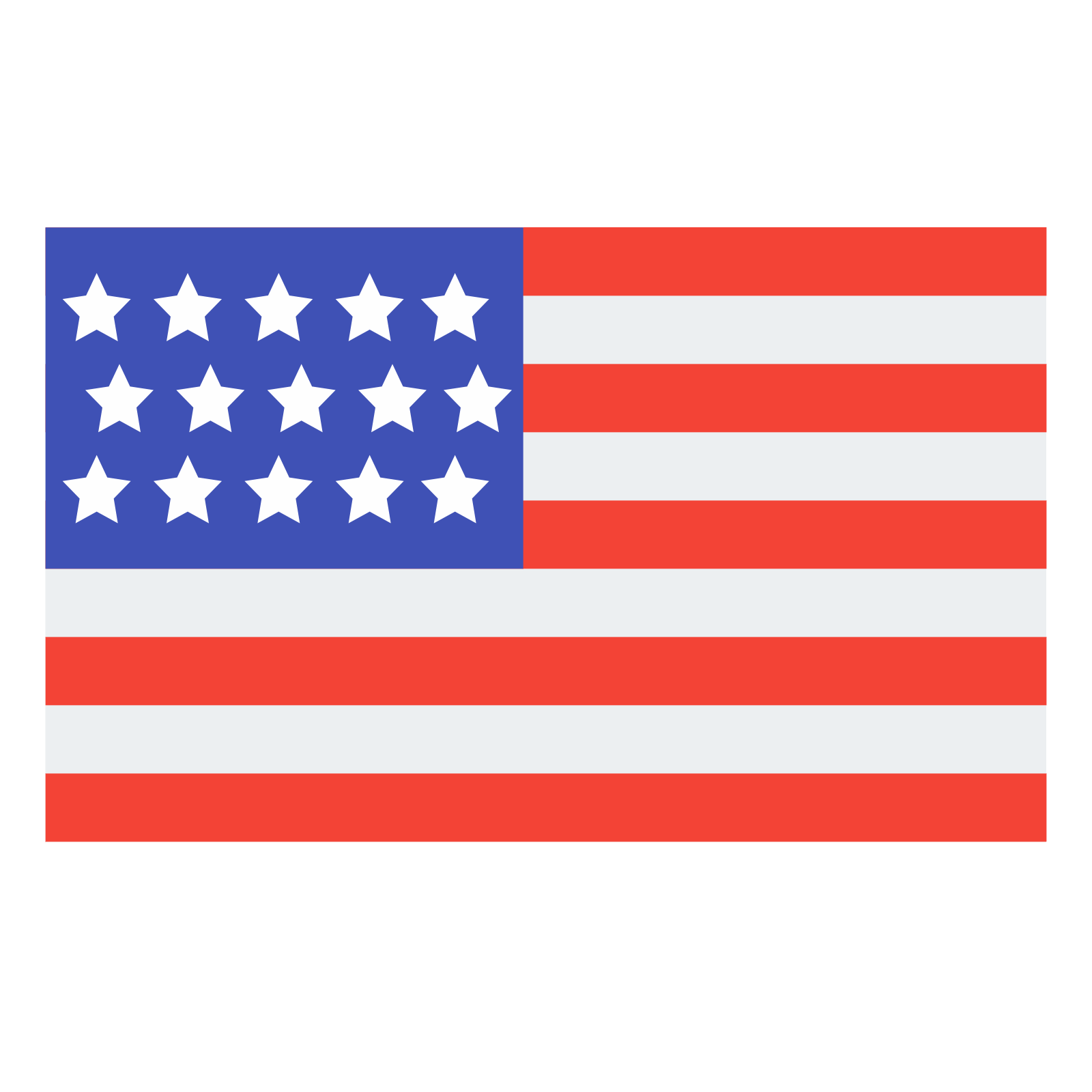 English
English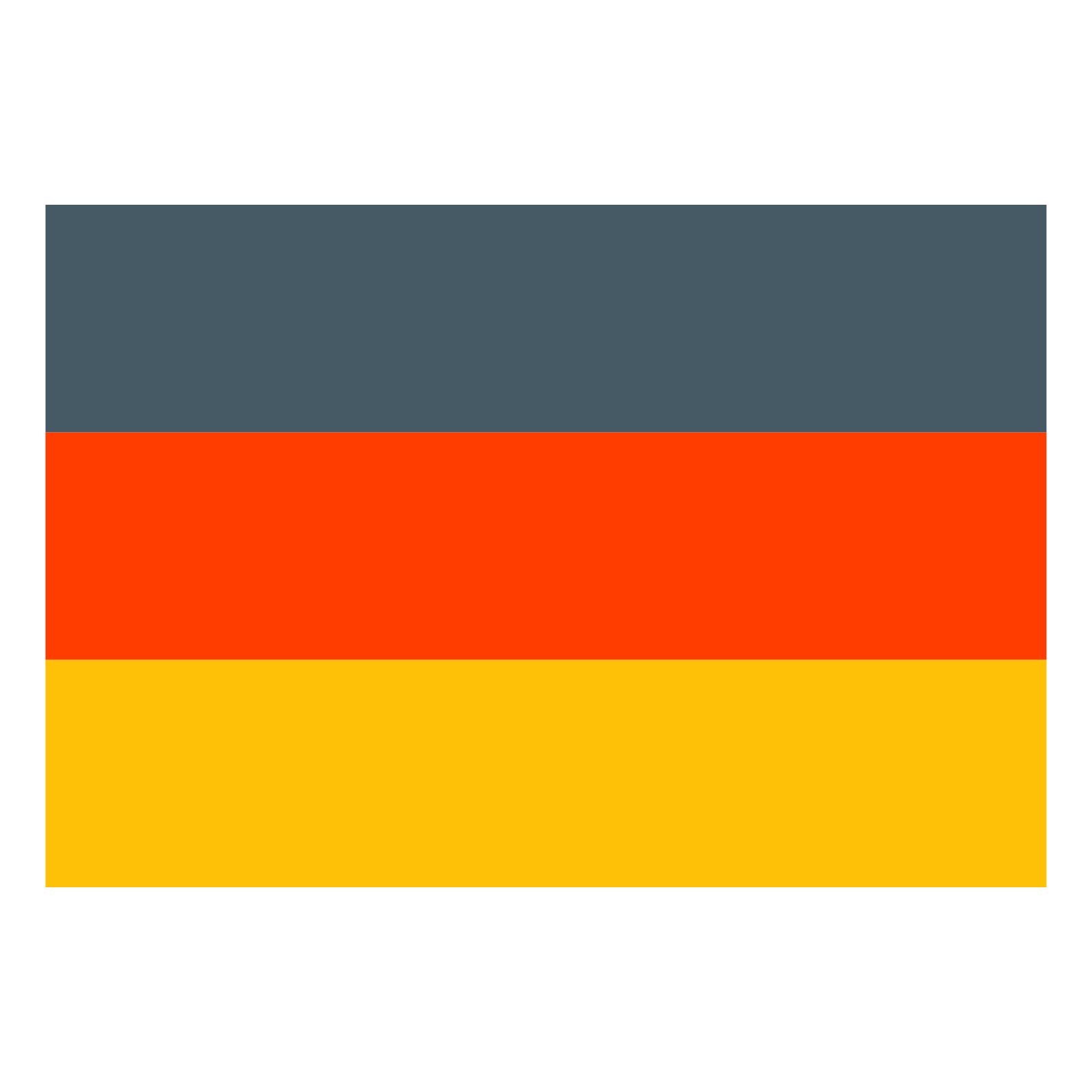 Deutsch
Deutsch