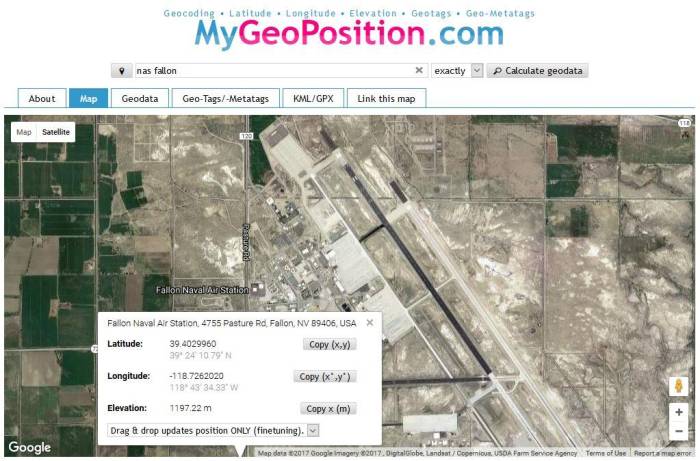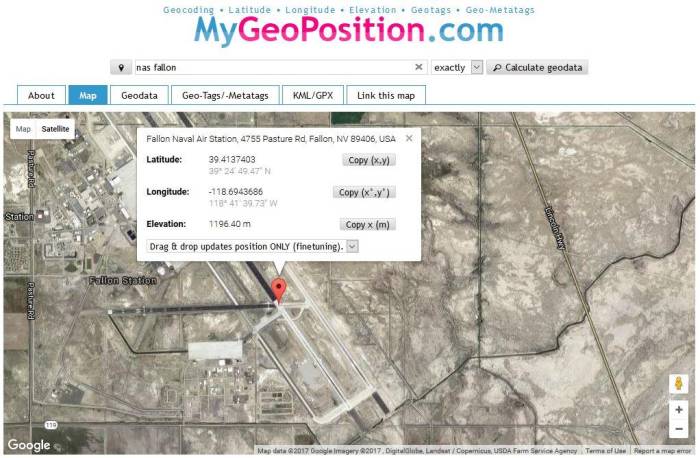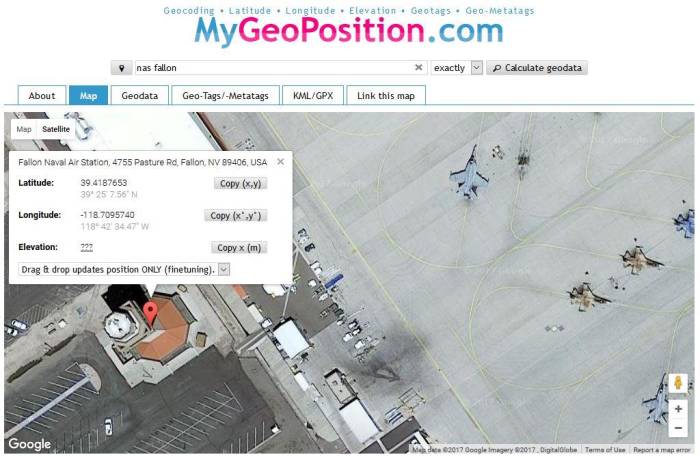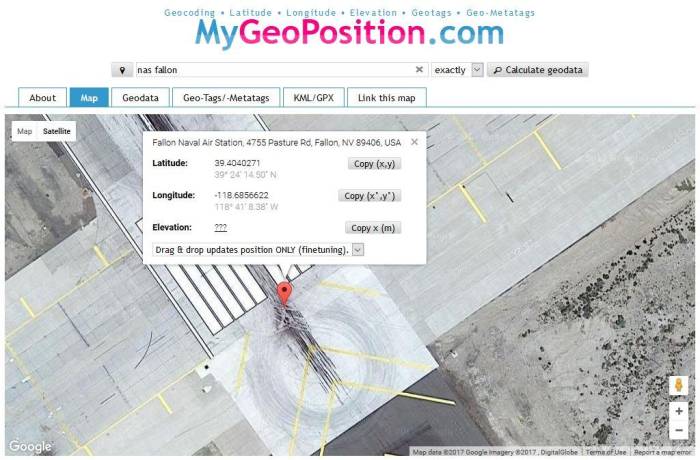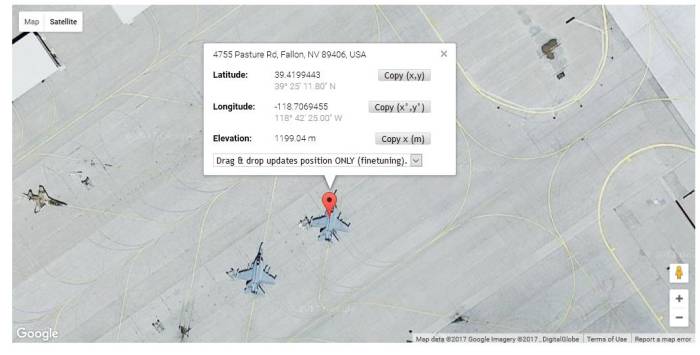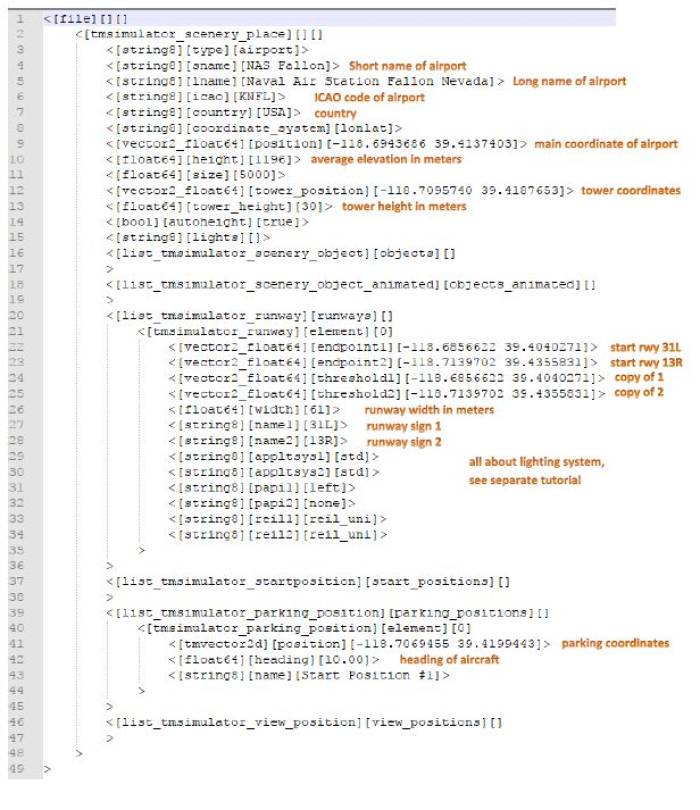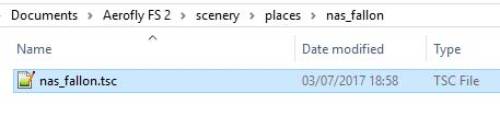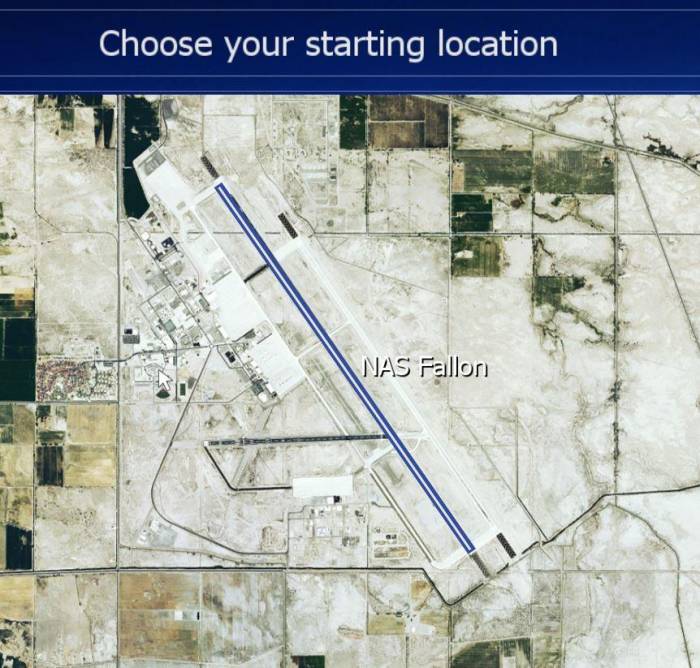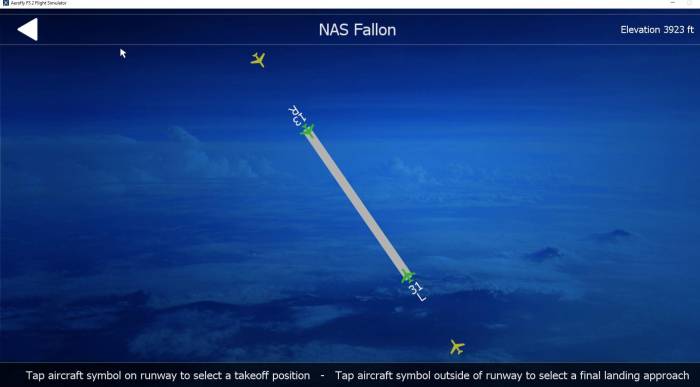Table of Contents
Define an Airport without Graphics
Welcome
This tutorial will show you how to add an airport to Aerofly FS2. Since we do not work with graphics in this workshop, we will concentrate on the basic information: What is needed to make an airport available in the location and navigation menu?
Find an area
Aerofly FS 2 contains several airports (even in existing high res areas) which are not yet defined. This is particularly important if you plan on creating your own hi-res scenery using the geoconvert tool and you want to define an airport but not want to work on modelling buildings at this time.
In our example we want to add the Naval Air Station Fallon, Nevada, USA.
- Visit mygeoposition.com and search for Naval Air Station Fallon
Our main coordinate can be the main building, the center of runway or just the tower of the airport. I decided to use the runway crossing, which is a dominant point of the whole area. Press right mouse key to display the Latitude and Longitude coordinate of this point. Also determine the elevation of this point.
We need 3 more points: The tower position, the beginning and end of at least one runway. This is the tower coordinate
Next is the runway beginning of rwy 31L. Note- To make it easy we use the same point for the threshold position.
Select the center of the runway width for runway 31L:
- Do the same on the opposite direction, the beginning of runway 13R
- Measure the runway width with Google Maps or search for airport information about this. We need a metric value for the width. Note the runway markings from Google Maps or airport information.
We can also define a parking position
Creating your TSC File
Next we will create a text file called nas_fallon.tsc. Note- It's best to work off of a sample template for this. The TSC file is what tells Aerofly FS2 where to place the runways for your airport.
This is enough information to define your airport. Your completed TSC file will look like this:
- Create a folder and copy the nas_fallon.tsc that you just made into this folder, then place the folder into 'Documents\Aerofly FS 2\scenery\places.