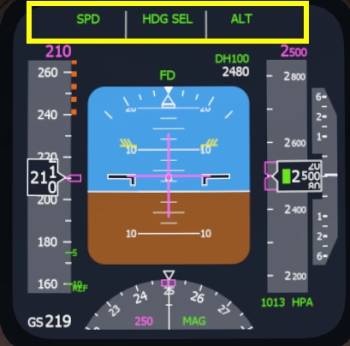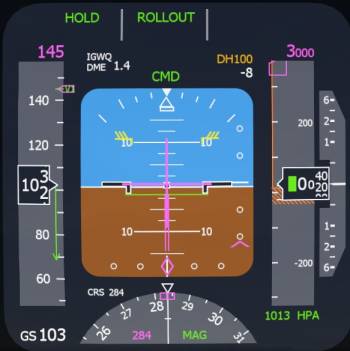Table of Contents
Boeing 747-400 Autopilot
MCP
The autopilot and flight director Mode Control Panel (MCP) in the Boeing 747 is located in the glare shield and is the human machine interface to the flight guidance system of this airliner.
The MCP of this Boeing aircraft can be be split into several regions:
Auto Throttle, Speed, Heading, Vertical Speed, Altitude, Approach and Autopilot Masters
Overview of the buttons, switches and knobs:
- F/D - Toggles visibility of Flight Director
Speed
- A/T ARM - arms or disengages Auto Throttle
- THR - Thrust Button reduces or increases thrust reference (THR REF)
- SPD - Speed Button selects auto throttle speed (SPD)
- IAS/MACH - Speed window that displays the selected airspeed, blanked if VNAV controls speed
- SEL - Toggles between IAS and MACH display
- Speed Knob - rotated to adjust selected speed, pushed for speed intervention
- LNAV - Lateral NAVigation is engaged with this button
- VNAV - Vertical NAVigation is engaged with this button
- FLCH - Flight Level CHange button an be pressed to command a climb or descent towards selected altitude
Heading
- HDG - Selected Heading window always showing the currently selected heading
- HDG Knob - Changes the selected heading
- SEL - Engages the selected heading mode (HDG SEL)
- BANK LIMIT - Selector for the maximum bank angle for autopilot turns
- HOLD - levels the aircraft and holds present heading (HDG HOLD)
Vertical Speed
- VERT SPD - Selected vertical speed window. Blanked when active vertical mode is not vertical speed
- Vertical Speed Wheel - used to nose down (increase sinkrate) or nose up (increase vertical speed)
- VS - Engages Vertical Speed (VS) hold mode
Altitude
- ALT - Selected altitude window
- ALT knob - Rotated to increase or decrease selected altitude
- HOLD - button to command an immediate level off and maintain present altitude (ALT HOLD)
Approach
- LOC - Arms localizer capture only
- APP - Arms localizer and glide slope capture or, if no ILS approach was programmed, arms LNAV and VNAV approach.
Autopilot Masters
- A/P ENGAGE: L CMD, C CMD, R CMD engage the left, center and right autopilot command (CMD).
- DISENGAGE - Disconnects all three autopilots
Typical Flight
In a Boeing 747 following the route and climbing and descending is very easy. On the ground you set the flight directors to on and arm LNAV and VNAV and the auto throttle (A/T). On the runway you press the TakeOff GoAround (TOGA) button, which can be assigned in the control settings of the Aerofly FS 2, and take off manually. Right after lift off you can engage the autopilot and let if climb in VNAV SPD. Upon reaching the acceleration height the autopilot pitches the aircraft forward and you can retract the flaps. Reching cruise altitude VNAV PATH engages. Prior to the top of descent you reduce the selected altitude and the aircraft will automatically descent on profile. Near the airport APP is pressed to arm the ILS. Configure the aircraft for landing and adjust the MCP speed window for the final approach to VREF and the aircraft can land on its own an come to a complete stop.
Flight Mode Annunciator (FMA)
The Flight Mode Annunciator (FMA) can be found at the top of the primary flight display (PFD). From left to right it indicates:
- Auto Throttle Mode: SPD, THR REF, IDLE, HOLD in green
- Lateral Mode: ATT, LVL, HDG HOLD, HDG SEL, LNAV, LOC, TO/GA and ROLLOUT in green and armed lateral modes: LNAV, LOC, ROLLOUT in white
- Vertical Mode: V/S, FLCH SPD, VNAV SPD, ALT, VNAV PTH, VNAV ALT, G/S, TO/GA in greeen and armed vertical modes: G/S, FLARE, VNAV
Directly underneath the status of the autopilot (CMD) and flight director (FD) are displayed as follows. When the autopilot is in control CMD is displayed above the attitude indicator. When all three autopilots are engaged for landing “LAND 3” is displayed. When no autopilot is active but the flight director left or right are still on the text “FD” is shown. When both flight directors are off as well as all autopilots no label is shown and the flight mode annunciator lateral and vertical modes vanish.
Flight Director
On the very far left and right of the MCP there are two switches for the Flight Director (F/D). They control the visibility of the flight directors on the Primary Flight Displays (PFDs) for each side.
- Click the left and right flight director switch with the left mouse button to set the flight directors on or off.
- Right click either switch to set both flight directors on or off
Basic Modes
When the first flight director is set to ON or the autopilot is engaged with the flight directors in the OFF position, the basic lateral and vertical mode are selected automatically.
On the ground the lateral and vertical modes TO/GA are selected. These guide the aircraft wings level and to the MCP speed + 10kts for takeoff.
The basic lateral mode is wings level (LVL) or bank hold (ATT) depending if the current bank angle is above 6° to either side. Wings level (LVL) is followed by heading hold (HDG HOLD) as soon as the bank angle is reduced to zero and the present heading at that time is maintained.
Vertically the basic mode is Vertical Speed hold (VS)
Lateral Modes
Lateral modes are controlling the aircraft's bank angle to steer the aircraft across the map left and right. One by one we are now going through all lateral modes that the Boeing 747 offers. But first let us visit the BANK LIMIT selector
BANK LIMIT
In most Boeing aircraft the pilot has the option to reduce the maximum bank angle of the aircraft when the autopilot is flying a turn. Available options in the Boeing 747 are: 25, 20, 15, 10 and 5 degrees and AUTO. In AUTO the flight director chooses it's own value, in the Aerofly this currently (as of 7th August 2017) is always 25 degrees.
- Mouse over the outer ring of the heading select knob and rotate the mouse wheel to rotate the outer BANK LIMIT knob to the desired position.
Note - This is purely optional. If you leave it in AUTO you won't overshoot a turn and you turn around the quickest way possible (currently).
ATT
Attitude hold, or rather bank hold, since this is only a lateral mode, maintains the bank angle at engagement. To enter this mode the flight director has to be activated in the air above 6 degrees of bank. This is typically not a mode you would fly in for longer time.
LVL, HDG HOLD
After leveling the wings (LVL) the heading hold (HDG HOLD) mode engages. The heading at that time is maintained. To engage this mode:
- Click the HOLD button underneath the heading selector. The button will illuminate once HDG HOLD is activated.
HDG SEL
Different to the HDG HOLD mode the HDG SEL lateral mode takes your selected heading into account. The the bank angle is adjusted up to the BANK LIMIT value to turn towards the target heading.
To turn towards a selected heading
- Use the mouse wheel over the inner part of the heading select knob to adjust the selected heading in the window.
- Click the “SEL” button at the tip of the knob to engage HDG SEL
TO/GA
The TakeOff GoAround lateral mode (TO/GA) commands wings level on the ground and runway heading after lift off. This mode is the default mode when you set the flight directors on while on the ground. In the air this mode is engaged by pressing the TO/GA button which can be assigned in the control settings of the Aerofly FS 2.
LNAV
Lateral NAVigation (LNAV) is using the pro-programmed flight plan (can be created in the navigation dialog) to follow the route to the destination. It will make turns as needed.
Arming LNAV
- A route must be near by to arm the LNAV mode.
- Click the LNAV push button on the ground or in flight to arm LNAV. The LNAV push button will illuminate when LNAV is armed or engaged and on the FMA in the second line you can see LNAV armed in white.
Engaging LNAV
- The current selected heading should intercept the flight plan
- Then LNAV will engage once the flight plan can be captured in a turn
- When the lateral deviation from the flight plan is small enough LNAV will engage right away (e.g. after lift off)
Disarming LNAV
- Click the LNAV push button when LNAV is still armed in white on the FMA
- If LNAV is engaged select another lateral mode, e.g. HDG HOLD (see above)
LOC
The localizer capture function requires the ILS receivers to be set to an ILS frequency. This is done fully automatic with the auto tuning but it requires a flight plan with to be programmed.
- Click the LOC push button to arm the localizer only or
- Click the APP push button to arm the localizer and glide slope for the ILS approach
Note - The armed status of the LOC can be seen on the FMA in the second line in white. Also the LOC or APP buttons illuminate.
To disarm the localizer capture
- Click the LOC or APP button a second time, given they haven't engaged yet. If they have you need to select another mode. If G/S was already captured V/S will engage (see below).
Note - You can switch between LOC only and APP as long as they as the glide slope (G/S) is not captured yet.
ROLLOUT
ROLLOUT automatically arms below 1500ft RA when both LOC and G/S are captured. This lateral mode will maintain the ILS localizer on the ground with rudder. It is part of the fully automatic landing capability of this aircraft.
Vertical Modes
Vertical modes guide the aircraft up and down. They use the elevator of the aircraft to control the pitch which leads to a change in the flight path angle, ultimately controlling the altitude of the aircraft.
V/S
The Vertical Speed hold mode (V/S) compares the current vertical speed of the aircraft with the selected vertical speed in the VERT SPD window and uses the elevator to change the pitch and sink or climb rate.
- Click the V/S pushbutton on the MCP to enter vertical speed mode
- Mouse over the vertical wheel next to the button and rotate it with your mouse wheel. The aircraft will change it's attitude according to your mouse wheel, if you spin it down the nose will rise.
G/S
The Glide Slope (G/S) mode is used to neutralize the ILS glide slope deflection. It requires an ILS frequency to be set in the navigation receivers, currently those are tuned automatically if a flight route has been created.
- Click the APP button on the MCP to arm the localizer and glide slope capture when an ILS is received
The glide slope captures when the glide slope diamond is moving towards the center. It can be intercepted from below or above.
Note - The glide slope can only capture after the localizer. The aircraft will not descent when it is not established on the localizer yet. Similarly, when the localizer signal is lost or the localizer deviates too much and the localizer tracking is lost then glide slope is disengaged as well. V/S engages instead.
FLARE
At 1500ft RA when LOC and G/S are captured the FLARE mode will arm, as can be seen on the PFD in the second line of the FMA. Together with the lateral ROLLOUT mode the FLARE mode will enable the aircraft to touch down on the runway, fully automatic. After touch down the FLARE mode disengages and no active mode is displayed to the pilots.
The mode cannot be selected manually, it can only be disengaged by the touch down or going around. Going around can be done with the TO/GA buttons. In this case the TO/GA vertical mode is engaged (see below).
ALT
The altitude hold mode (ALT) either engages automatically when the selected altitude is capturing or is activated by pressing the altitude HOLD button. The pitch of the aircraft is adjusted to stay on the target altitude.
- Click the HOLD button underneath the selected altitude knob. The aircraft will immediately level off and fly back to the altitude at which the button has been clicked.
- Click the HOLD button again to re-synchronize the target altitude with the current altitude
Note - When the HOLD button is illuminated the selected altitude knob above is not affecting the target altitude. When ALT engages from another vertical mode the selected altitude at the time of engagement. When ALT is manually selected the current altitude at engagement is used, not the selected altitude.
FLCH SPD
The Flight Level Change mode (FLCH) pitches the aircraft to maintain the selected speed in the MCP speed window.
- Use your scroll wheel over the altitude knob to increase or decrease the selected altitude in the MCP ALT window
- Click the FLCH button to engage the FLCH SPD mode
- Mouse over the SPD select knob to change the target speed value in the MCP SPD window if necessary
Note - If you are not using auto throttle you need to either increase or decrease throttle for the climb or descent. The aircraft will not pitch down to gain speed if a higher altitude is selected than the aircraft is currently at. The same is true for the descent, the aircraft will not climb if a lower altitude is selected.
When the selected altitude is reached ALT engages and the selected altitude is captured automatically. Changing the selected altitude at this time has no effect, you need to push FLCH again to fly towards the newly selected altitude again.
TO/GA
The TakeOff GoAround mode (TO/GA) controls the pitch of the aircraft and works similar to FLCH in that regard. The speed in the MCP speed window is manually selected to the V2 speed. The guidance will use MCP + 10kts and re synchronize the selected speed with the current speed of the aircraft if it exceeds it significantly (e.g. due to a slow rotation).
To engage the TO/GA vertical mode
- Turn on the flight directors on the ground
- Press the assignable command “TakeOff GoAround button” during the approach to trigger a go around
VNAV
The Vertical NAVigation (VNAV) uses the vertical profile of the flight plan and guides the aircraft towards it. The aircraft can only climb towards the target altitude when the selected altitude is higher than the current altitude and it can only descent if the selected altitude is lower.
Note - VNAV requires the route to be near by and it is typically used together with LNAV to fly along the route and climb and descent on profile.
During the climb the target speed from the flight management system (FMS) is uses and VNAV SPD is displayed. In the descent the geometric vertical path of the flight plan is flown in VNAV PATH. When ever the aircraft is leveling off at the selected MPC altitude the mode VNAV ALT engages.
When the selected altitude matches the cruise altitude of the flight plan VNAV ALT is not engaged but VNAV PATH engages since the vertical profile is correctly intercepted. When the aircraft is in cruise and VNAV PATH has engaged the selected altitude can be decreased and the aircraft will descent automatically when the top of descent (TOD) is reached.
To summarize a typical VNAV profile looks like this: VNAV SPD to the selected MCP altitude (crz alt). VNAV PATH engages when the cruise altitude is captured. At the top of descent the aircraft automatically descents when the selected altitude is lower.
VNAV SPD
VNAV SPD works similar to FLCH SPD but the speed is managed by the FMS and the speed window is blanked.
To engage VNAV SPD:
- Selected a higher altitude in the MCP altitude window. To do this move your mouse cursor over the altitude knob and use your scroll wheel.
- If VNAV was already engaged before click the altitude select knob
- If not: Press the VNAV button to engage VNAV.
Note - VNAV SPD can also be activated in the descent, when the aircraft is above the programmed vertical profile for example or when the speed is more important than the vertical path, e.g. when slowing down.
VNAV PATH
In the cruise phase the target altitude is the cruise altitude and after the top of descent the target altitude decreases towards the destination airport. VNAV PATH pitches up and down to stay at a this computed target altitude, typically with little or even idle thrust.
To arm the VNAV PATH descent when you are at cruise altitude:
- Click the VNAV button. This will directly engage VNAV since the vertical profile is already hit
When you are in ALT, V/S or FLCH and are below the vertical profile and want to intercept it
- Select a lower altitude
- Press the VNAV button. This will arm VNAV in white on the flight mode annunciator. If you were in ALT before VNAV ALT will engage and the altitude will be maintained until you intercept the profile. If you were in FLCH you may want to consider switching to V/S and lower the descent rate to be able to intercept the profile. When you are in V/S the selected vertical speed is maintain until you intercept the profile.
When you are above the vertical profile and want to intercept it from above the profile
- Decrease the selected altitude
- Click the VNAV button to directly engage VNAV SPD for the descent
- Extend speed brakes to increase the descent rate or to a speed intervention as described below
Altitude Intervention in VNAV ALT
When ever the MCP selected altitude is captured with VNAV active or armed VNAV ALT engages. This indicates that the climb or descent has been interrupted and the aircraft is no longer climbing or descending on profile.
- Mouse over the selected altitude knob and rotate your mouse wheel to set a new selected altitude to climb or descent towards
- Click the altitude knob to continue the climb or descent in VNAV SPD or VNAV PATH
Note - During the descent it is normal to level off at the MCP altitude to intercept the glide slope.
Speed Intervention
To manually select a speed when VNAV is active click the SPD knob for a speed intervention. The speed window opens and the current target speed is displayed. You can then select your own target airspeed.
- Click the SPD knob to activate the speed intervention
- Use your mouse wheel to change the target airspeed
To resume the FMS target speed
- Click the SPD knob to end the speed intervention
LNAV/VNAV approach
When no ILS glide slope is available on the destination runway you can fly the approach with LNAV and VNAV.
- Click the approach button (APPR) when no ILS is received to arm the LNAV/VNAV approach. LNAV and VNAV will engage as usual, except that VNAV is now allowed to descent below the selected altitude. The MCP altitude will not be captured in this mode
Auto Throttle
The Auto Throttle (A/T) in the Boeing 747 is engaging a clutch to move the throttle levers. Since your own control handles on the joystick or throttle lever are not actuated this immediately creates some complications.
Moving Your Control Device Throttle Levers With Auto Throttle Active
We recommend not touching your throttle levers when ever you use auto throttle. When Auto Throttle is controlling speed (SPD/MACH) you can move the levers and it will have no effect.
When Auto Throttle is in THR REF moving the throttle levers below about 30% will disengage auto throttle and you regain manual thrust control.
When Auto Throttle is in HOLD your throttle levers are ignored unless you move them by about 10%. Then your manual throttle position is taken into account.
When you use the TO/GA button (assignable in the control settings of the Aerofly FS 2) on the ground you should move your throttle levers forward as well right away or leave them in the 50% range and not touch them until you are in the climb.
Reaching the selected altitude the auto throttle will go into SPD mode where you can move your device throttle levers to an intermediate position if desired.
When the auto throttle activates IDLE you can move your device throttles to idle as well. Just be quick about it or HOLD will already be engaged and you are suddenly moving the throttles to a forward position.
During the approach SPD is usually active again, then you can move the throttle all you want.
Engaging Auto Throttle
The Auto Throttle (A/T) is armed with the A/T ARM switch on the MCP. If that switch is off auto throttle will be off as well.
- Click the A/T ARM switch to ARM. This arms the auto throttle and if you have VNAV active this will instantly engage the auto throttle system.
- When you are in FLCH click the FLCH button again to engage the auto throttle in THR REF mode
- When flight directors are off or the FMA shows V/S, ALT or G/S click the SPD button to engage the auto throttle in SPD mode
SPD/MACH
In this mode auto throttle is constantly adjusting the throttle levers to match the MCP target speed (could be blanked, then it is FMS speed).
- Set A/T to armed by clicking the switch to the upper ARM position
- Click SPD to set the auto throttle SPD mode
- Use your mouse wheel over the SPD knob to adjust the target speed.
THR REF
In THR REF mode auto throttle is holding the maximum allowed thrust. This thrust is changed with from TOGA to CLB thrust upon reaching the thrust reduction altitude.
Note - You cannot engage auto throttle in THR REF mode when the Flight Directors (FD) are off. When A/T is in THR REF mode and you set both FDs to off the auto throttle will switch to SPD mode.
On the ground when A/T is armed (and F/D on) you can press the TakeOff GoAround Button as assigned in the control settings to engage THR REF. The auto throttle will spool up the engines to takeoff thrust and then disconnect from the levers (HOLD).
In the air, when you press the FLCH or VNAV button with A/T switch in the ARM position auto throttle will engage in THR REF mode.
Note - Moving your throttle levers to idle will disengage the auto throttle. It is still armed and will resume when you press FLCH for example.
THR
To change the thrust reference from TOGA to CLB prior to reaching the thrust reduction altitude you can press the THR button
- Click the THR button to change the thrust reference from TOGA to CLB prematurely. The THR button will illuminate then.
IDLE
In this mode auto throttle is actively pulling back the throttle levers to idle. The IDLE mode is typically followed by HOLD.
Note - You cannot engage auto throttle in IDLE mode when the Flight Directors (FD) are off. When A/T is in IDLE mode and you set both FDs to off the auto throttle will switch to SPD mode.
- Engagement in the air is possible by arming the auto throttle and clicking FLCH for the descent
HOLD
When the flight mode annunciator (FMA) on the primary flight display (PFD) shows “HOLD” the auto throttle has disconnected and you are can move your control thrust levers to any position you like. If you don't move them the current thrust is maintained.
Note - During the descent HOLD may switch back to SPD and then IDLE and back to HOLD when in VNAV. When auto throttle is in SPD moving your control device throttle levers has no effect.
Fully Automatic Landing
The fully automatic landing can only be performed with on an ILS equipped runway. The ILS receivers have to be tuned to the ILS frequency for the approach, auto tuning does this for us when we select come close to the destination runway.
Engaging Autopilot And Auto Throttle
We are going to assuming no flight director, autopilot or auto throttle was engaged before and we are flying manually.
- Configure for a normal landing (flaps, gear, auto brake, spoilers armed,…). You can set final landing flaps in the final approach…
- Click the left and right FD switches to engage the flight directors
- Click HDG HOLD and ALT HOLD
- Engage the auto throttle in SPD mode my switching the A/T switch to ARM and pressing the SPD button to engage auto thrust in SPD mode
- Engage one of the three autopilots
Approach
Now let us arm the ILS approach
- Click the APP button on the MCP when you receive the ILS localizer and glide slope
- When the trajectory of the aircraft intercepts the localizer LOC will engage and G/S can also be captured after that.
Automatically at 1500ft RA the ROLLOUT and FLARE modes are armed which can be observed on the upper part of the PFD, the flight mode annunciator (FMA).
At around 50ft the FLARE mode will engage and touch down the aircraft. At roughly 20ft the auto throttle pulls back the throttle to IDLE.
At touch down the ROLLOUT mode activates and keeps the aircraft on the runway
When the aircraft has slowed down we can take over manual control again before the aircraft comes to a complete stop.
- Click the AP DISENGAGE bar on the MCP or use your ap disconnect button or key, can be assigned in the control settings of the Aerofly FS 2.